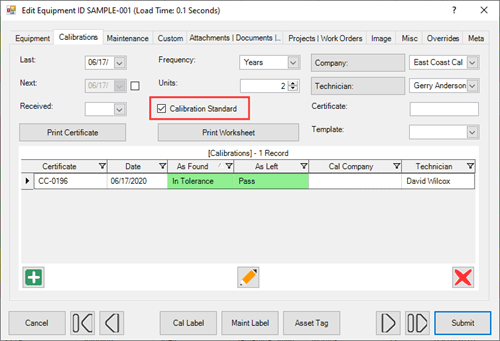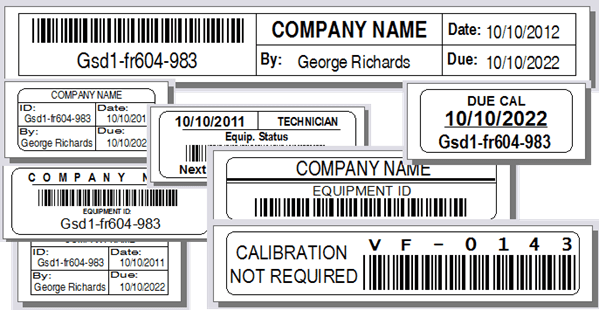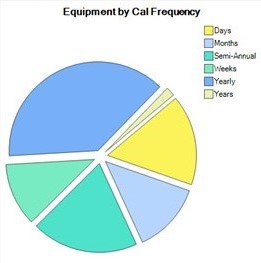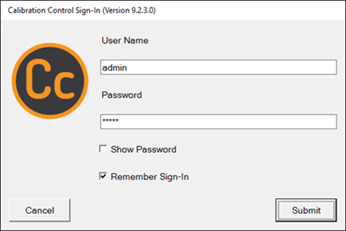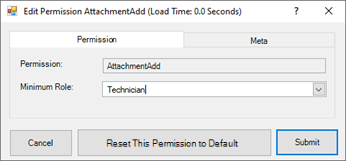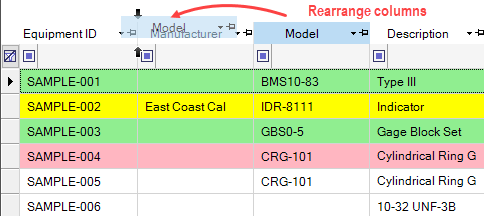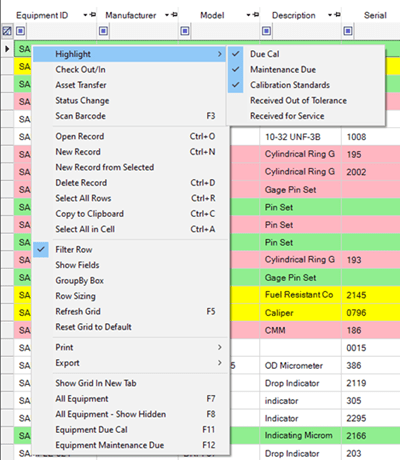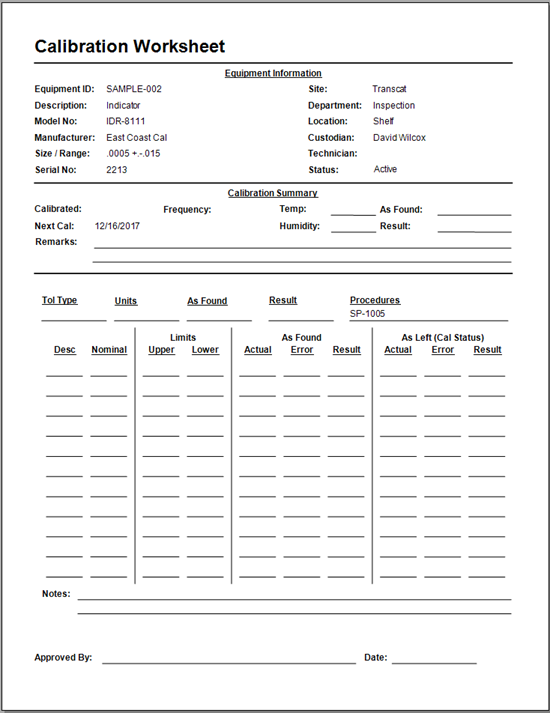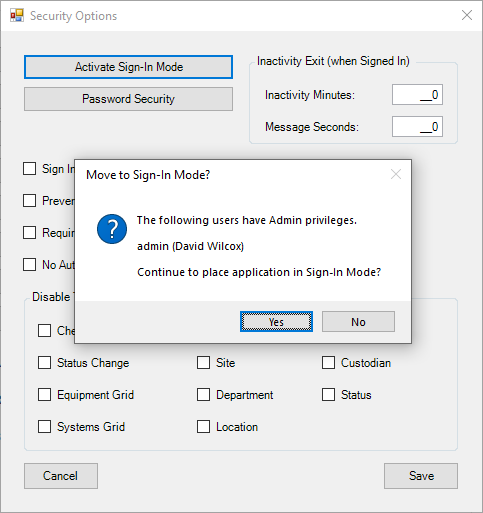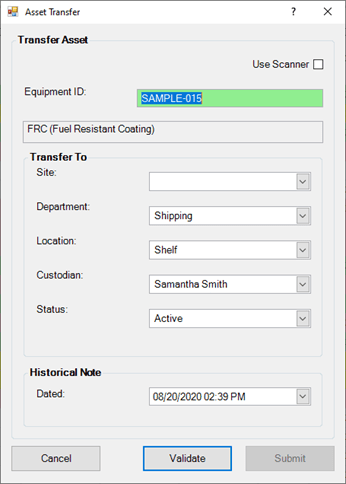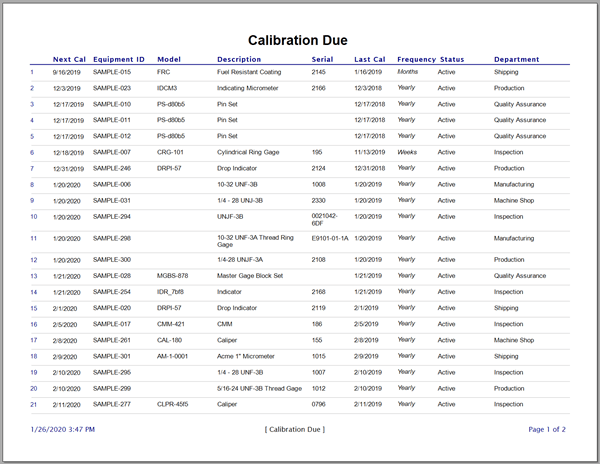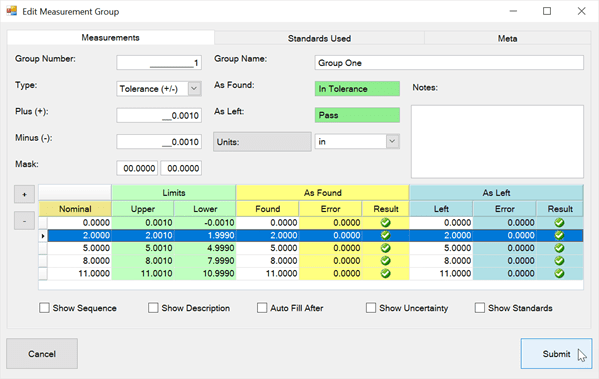Procedural Steps and Groups
Step-by-step Procedures for Worksheets
The Procedural Steps feature allows users to define step-by-step procedures that appear on Calibration Worksheets or within custom reports in Calibration Control (our Calibration Management Software). Add multiple procedure steps to form a Procedural Group. Procedural Groups are also used to manage Required Fields in Calibration Control.
Open Procedural Groups/Steps
The ribbon feature icons for Procedural Groups and Procedural Steps are found under the Data Grids tab in the Work Flow Group. If these icons are not showing in your ribbon menu, the features are hidden by default. Refer to Visibility Options to unhide these in the Data Gribs ribbon tab if necessary. Restart application to apply changes.
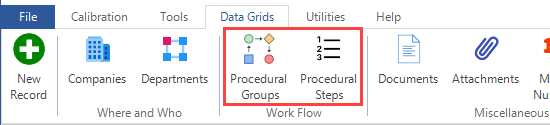
Concept
Each Step in a Procedure is a Procedural Step while each Procedural Group (i.e., step-by-step procedure) is a collection of Procedural Steps in a specific order. To eliminate the need for duplication, each Procedural Step can be linked to multiple Procedural Groups.
Procedural Groups can be linked to Equipment Type, Model Number, and Equipment records. When linked, the Steps for a given Group will appear on the default Calibration Worksheet for Procedural Steps.
Procedural Groups
Create a new Procedural Group record to represent a new Procedure.
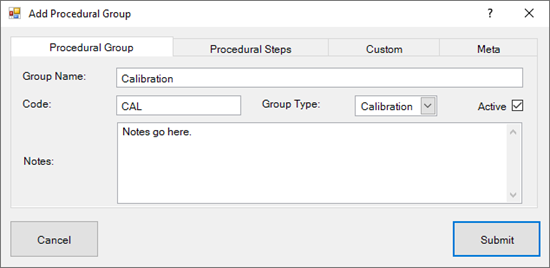
- Group Name: Name that represents a collection of Procedural Steps
- Code: Procedure Group Code, if needed
- Group Type: Used to classify the group
- Active: Currently in use (active record)
- Notes: Keep track of additional details about the group
Procedural Steps
Create a Procedural Step record from its main grid or from within the Procedural Steps tab of the Procedural Group dialog.
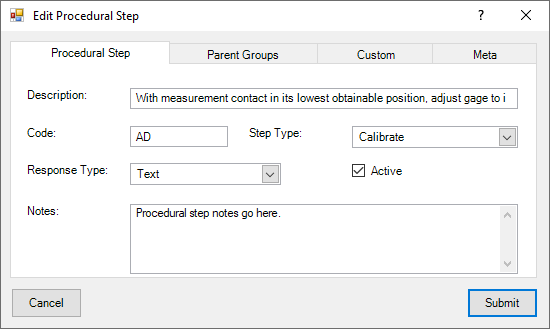
- Description: Short description of the actual step (action)
- Code: Procedural Step Code, if needed
- Step Type: Assigning a Step Type is a good way to categorize Steps
- Response Type: While currently not in use, this field will designate what kind of response (in the software) will be required from the user
- Active: Procedural Step is still in use when checked
- Notes: Add any additional notes required for a Step
Add Procedural Steps to a Procedural Group
The Procedural Steps tab of the Group dialog contains the steps linked to the Group. Use the buttons at the bottom of the grid to:
- [Add] a new Step
- [Link] an existing Step
- [Edit] the selected Step
- [Unlink] the selected Step from the current Group without deleting it
- [Delete] the selected Step from ALL Groups
To add sequence numbers to the procedural steps simply type the desired number into the Sequence column of the 'Procedure Steps' panel grid.
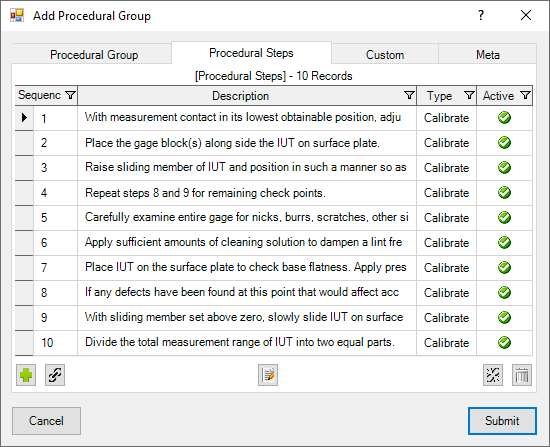
Linking Procedural Groups to Equipment
Procedural Groups can be linked to the Equipment Type, Model Number, or directly to the Equipment record. Therefore, any Equipment record linked to an Equipment Type or Model Number will also be linked to that Type or Model Number's Procedural Group. In the instance that a different Procedural Group is linked to all three records (i.e., Type, Model, & Equipment), only the highest priority link will be displayed on the Calibration Worksheet. The record priority is (1) Equipment record, (2) Model Number, and (3) Equipment Type.
Equipment Record
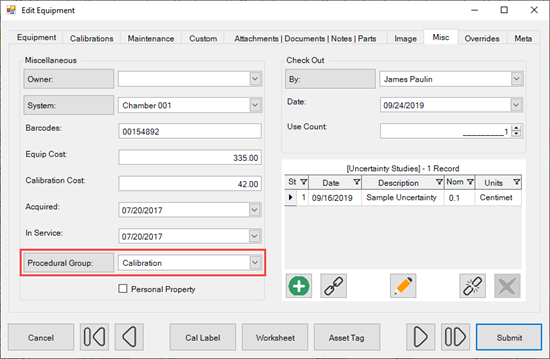
Model Number
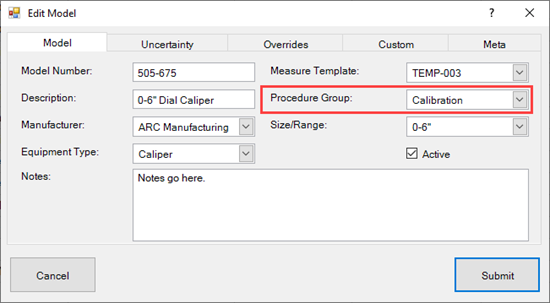
Equipment Type
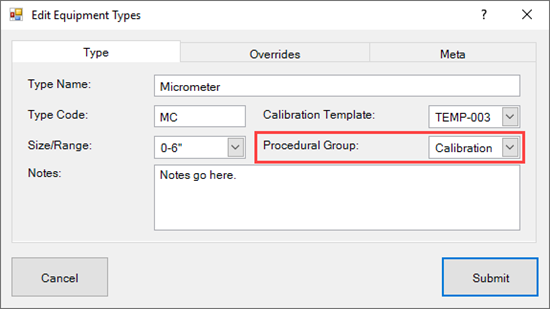
Calibration Worksheet
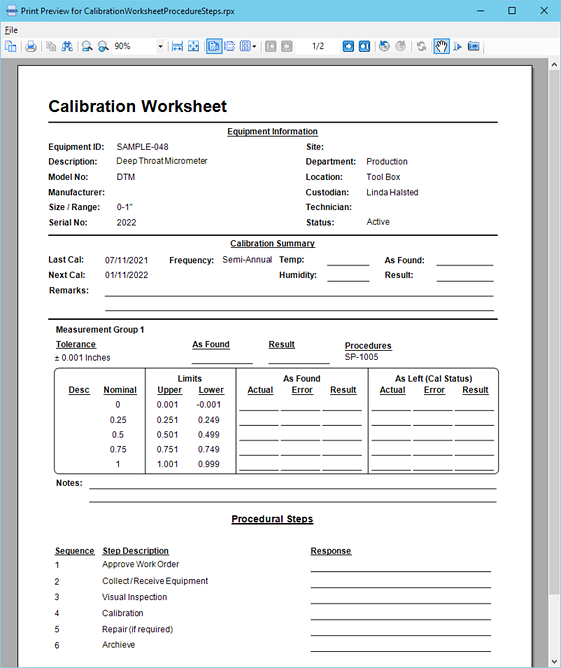
Set the Cal Worksheet with Procedural Steps as the Global Default Report
Within the Program Options dialog, go to the Reports tab and click on the 'Cal Worksheet' hyperlink. Select the [CalibrationWorksheetProcedureSteps.rpx] file and click [Open].
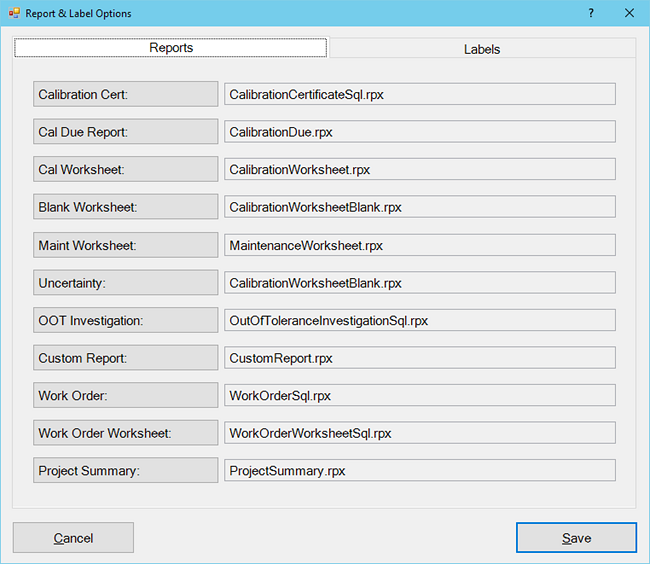
Override Instructions at Equipment Level
To override the procedural steps at the equipment level, navigate to the Overrides tab of the Edit Equipment dialog for a piece of equipment. Click on the 'Cal Worksheet' hyperlink and choose the [CalibrationWorksheetBlankProcedureSteps.rpx] file. Click [Open], then [Submit].
Last Updated: 05 December 2023