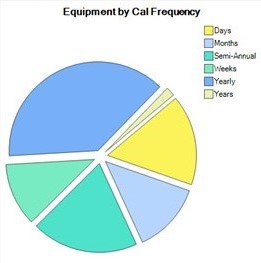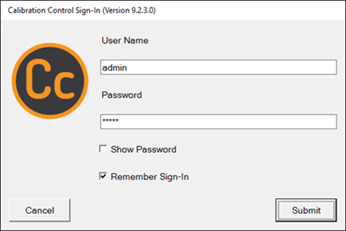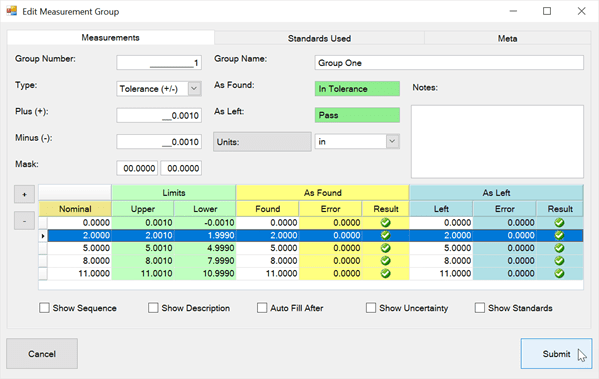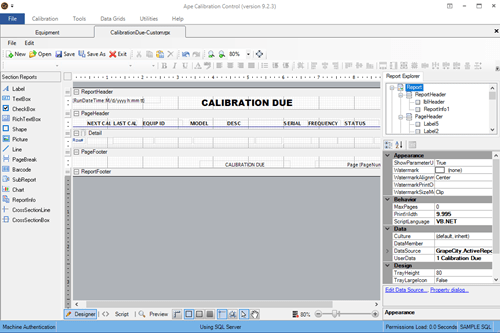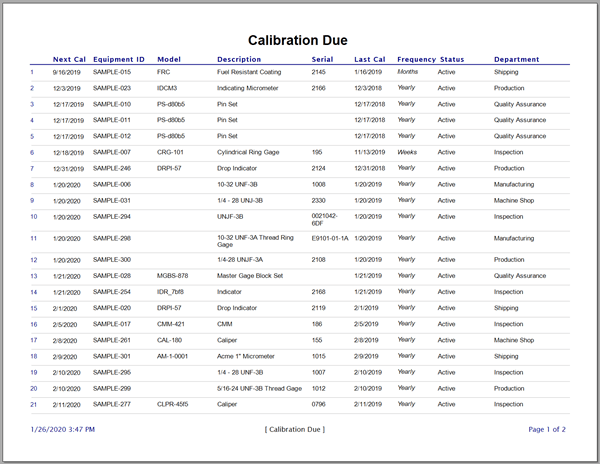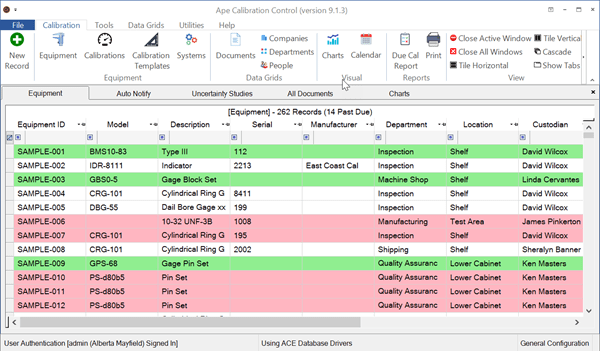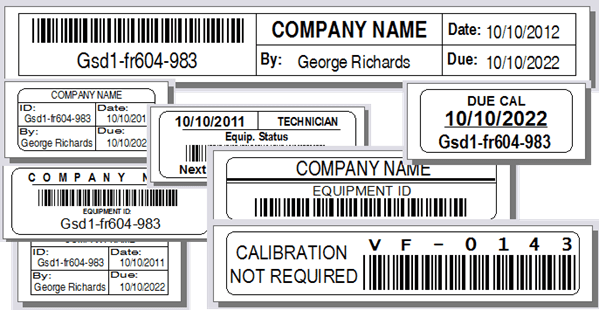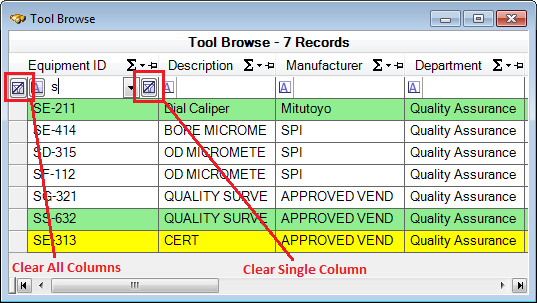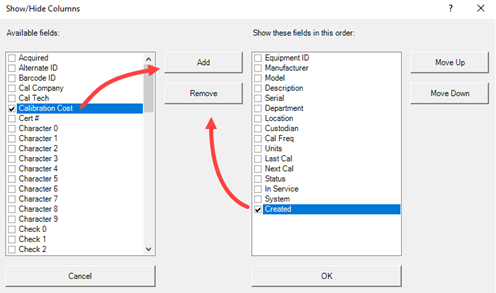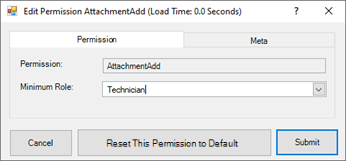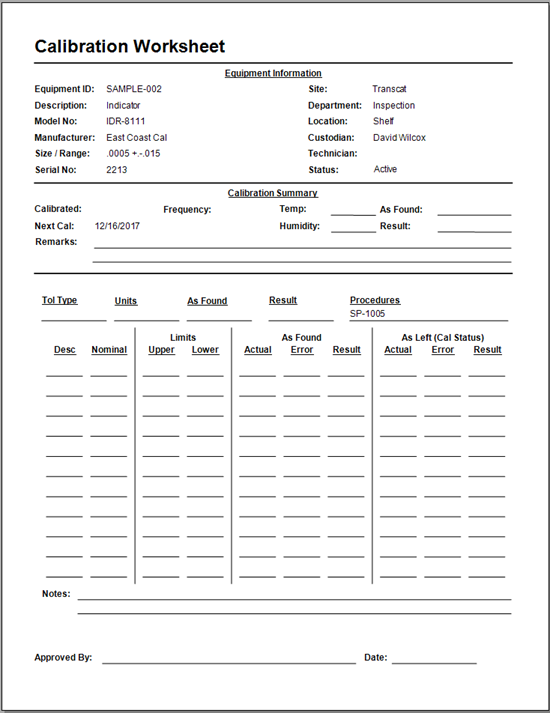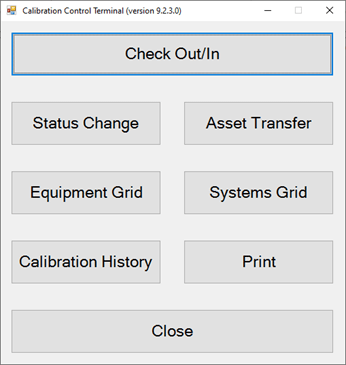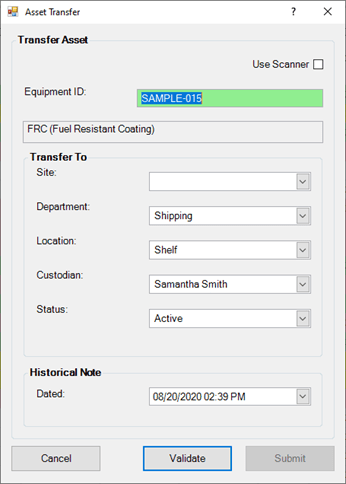Application Codes
Easily create as many Application Codes (or Module Codes) as you may need in Calibration Control (our Calibration Management Software). Most simple codes used in combo-boxes (drop-down lists) are stored in this one Codes grid for faster, simplified reference.

Locate Codes in Ribbon Menu
Access the Codes grid from the Data Grids tab of the ribbon menu.
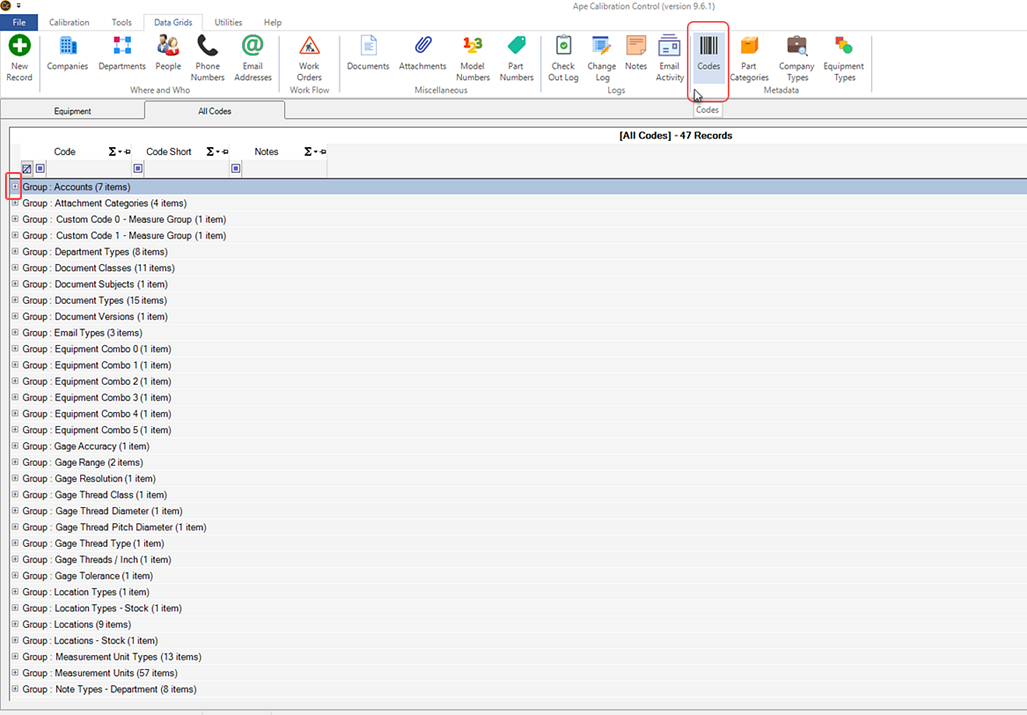
Create a New Code
Right-click in the Codes grid for the context menu to Add a New Code record.
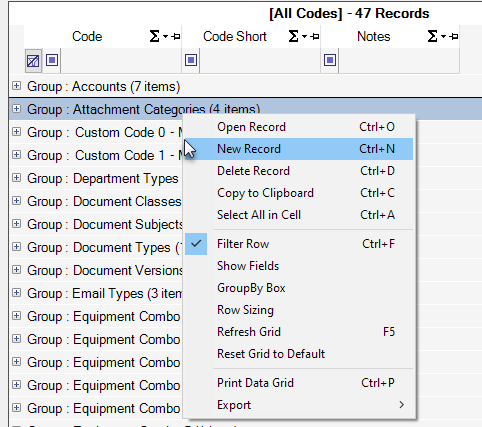
Add Code Dialog
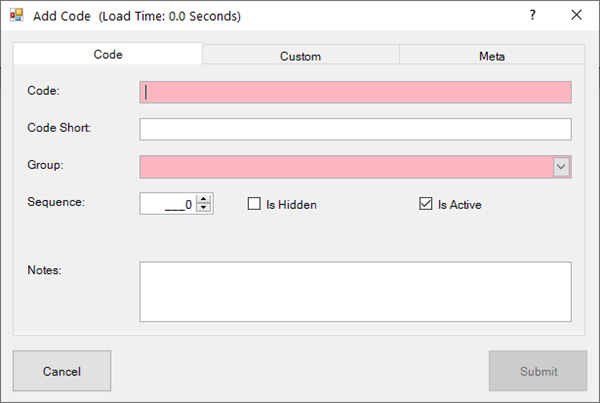
The Code tab of the Add Code dialog contains two pink highlighted fields by default; these *Required Fields will turn green once populated.
Unique Codes: Is Hidden & Loc. Types
There are two unique code features that apply only to some data records to hide them from a list or add a sublist.
- Is Hidden (checkbox): This checkbox controls some data records, such as Equipment or Measurement Units, from appearing among the rest. Records marked "Is Hidden" will remove those codes from a combo-box. This is especially useful for Equipment Status Codes as marking the Is Hidden checkbox archives those Equipment records using that status code. Refer to Hiding Equipment By Status.
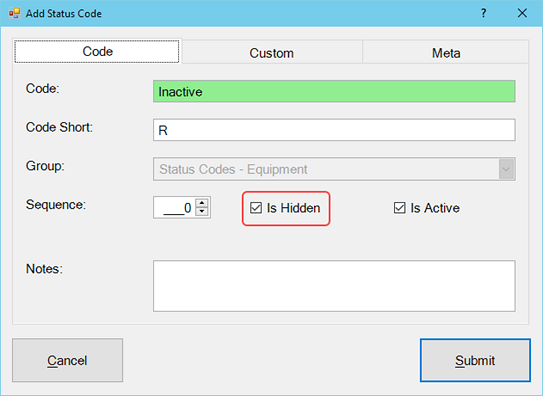
- Location Types: Location codes have an extra field called Location Type, (formerly called Sub Location). This extra Type field provides an additional custom combo-box code to a Location Code. To apply, create a new Code in the Locations Type Group. Now this Type will be available in the Add Location code dialog.
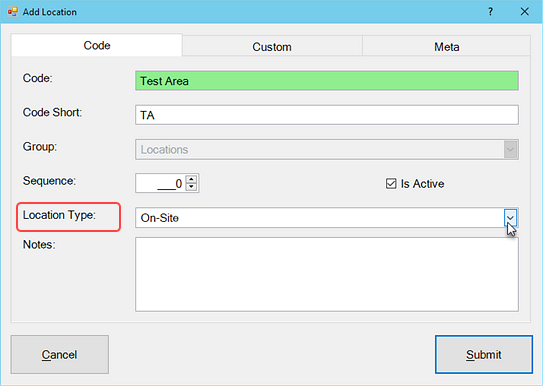
Custom Tab
Within the Code dialog are two more tabs: Code (described above), Custom, and Meta. Custom fields are available for adding Characters, Dates, Numbers, and Check boxes. Review the Change Field Names help topic to learn how to edit these fields.
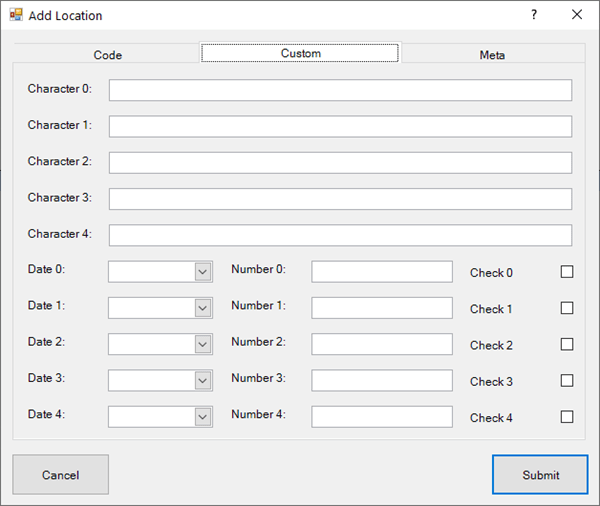
Meta Tab
This is a READ-ONLY information tab used as a reference to view which user created the record and which user was the last to edit it, including the dates and times these occurred.
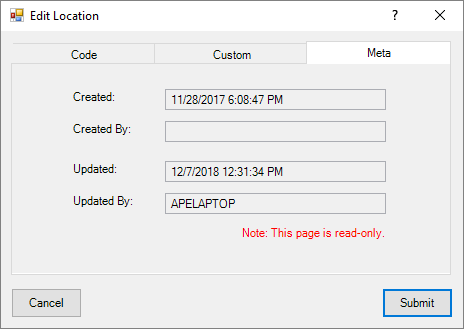
All Codes
There are 47 default code groups in the current version. Here are a few:
- Account Types (for Work Orders)
- Attachments Categories
- Department Types
- Document Classes
- Document Types
- Email Types
- Locations (for Equipment). Refer to sublocation below.
- Measurement Unit Types
- Measurement Units
- Note Types
- Phone Types
- Procedure Group Types
- Procedure Step Response Types
- Procedure Step Types
- Project Types
- Salutations (for People)
- Sizes and Ranges
- Status Codes - Company
- Status Codes - Equipment
- Status Codes - People
- Status Codes - Work Orders / Projects
- Work Order and Projects Priorities
- Work Order Service Categories