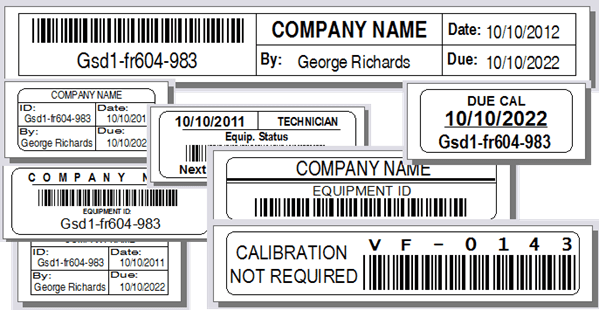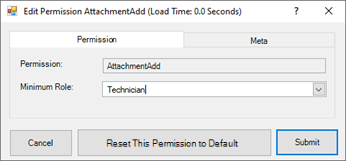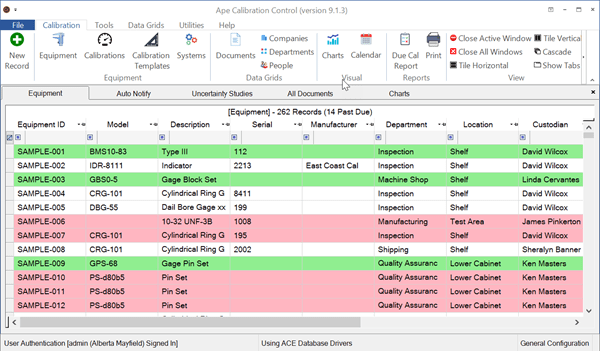Find Lost Records in Equipment Grid
Troubleshooting Missing Records
The two most common things that make it look like some or all of your records are missing in Calibration Control (our Calibration Management Software) are (a) un-cleared filters in the filter row or (b) records with hidden status codes.
Clearing the Filter Row
The row at the top of the grid that looks blank is actually a filter row. Learn more about the filter row by checking out the filter row help topic. A single column can be cleared by clicking on the clear filter button (funnel with a line through it) within that column. Clear all of the filters in the row by clicking on the far left clear filter button.
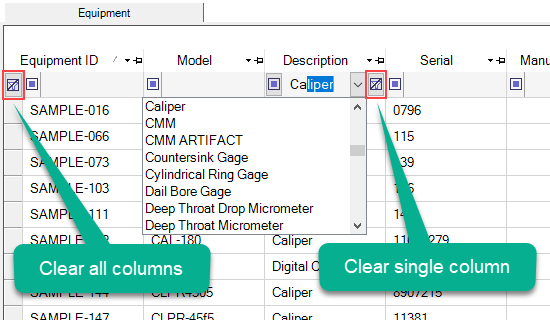
NOTE: If the phrase 'FILTERED Records' is displayed in the grid header, then not all of the fields have been cleared.
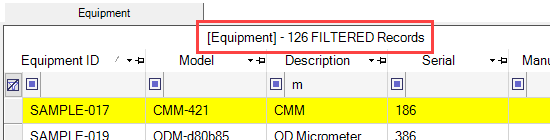
Show ALL Equipment Records, Including Hidden
Some of the records may be hidden because they are assigned an Equipment Status Code that has the hide these records in the equipment grid attribute set to true, in which the Code record is marked as "Is Hidden". To show all equipment records, use [F8] in the grid. Alternatively, right-click in the grid for the context menu and hover over Alternate Grids for "All Equipment Including Hidden".
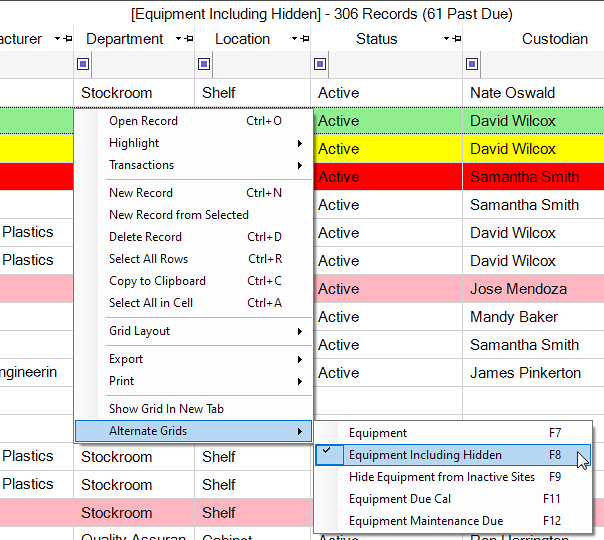
Learn more about hiding and showing records with certain Status Codes by reading the Hiding Equipment Records by Status Code help topic. Just right-click in the Browse Grid and toggle the Show Hidden Records option.
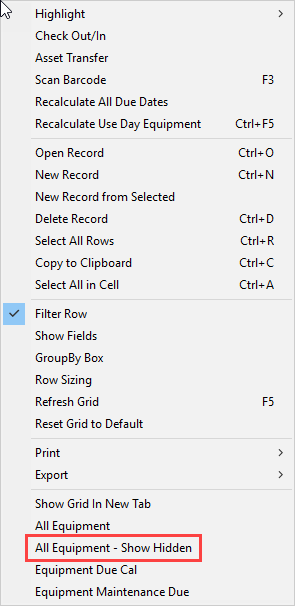
Troubleshooting the Database Itself
If the real issue is that you are pointed to the wrong database, refer to our Troubleshooting Database Location help topic with tips for using the Connection Log and resetting the configuration!
More help topic guides with further troubleshooting tips are: Find Lost DB, Troubleshoot DB Not Working, and Repairing Corrupt Access DB.