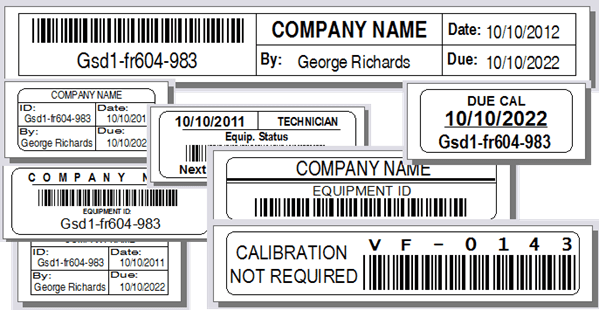Database Password Encryption
Encrypting an MS Access Database with a Password
Part of the data security within Calibration Control (our Calibration Management Software) includes the password encryption of MS Access databases. This meets the standards of the FDA's 21 CFR Part 11 requirements.
You can take the following steps to add a password to your MS Access database:
In order to encrypt your database with a password, you must first open the database in Exclusive Mode.
- Start Microsoft Access.
- Click Open, then Browse.
- Browse to your database file location and select the database by clicking it once.
- Click the downwards arrow next to Open, then click Open Exclusive.
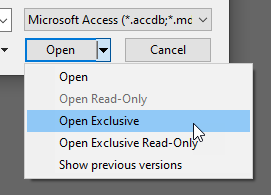
- In MS Access, click File then Info.
- Click Encrypt with Password. Your version of MS Access may say "Set Database Password"
- Type in your password, type it again to verify and click OK.
Note: Use a strong password and store the password in a secure place. If you forget your password, Microsoft won't be able to retrieve it. - Start Calibration Control and you'll be prompted to enter your database password.
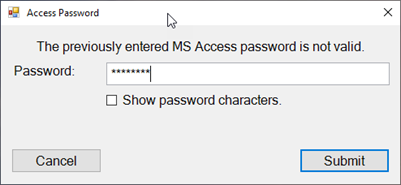
If you do not have MS Access installed on your computer, or you could not complete the above steps successfully, contact us and we can help!