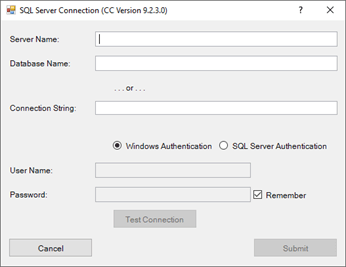Backup and Restore Database
Keep Data Safe by Regularly Backing Up
Backing up the Calibration Control (our Calibration Management Software) database on a weekly or even daily basis is a foolproof way to keep from losing data by accidental deletion or network/computer malfunction.
☄ Recently added, both MS Access and SQL Server databases can be backed up using the software! See below.
When Backing Up Data
- MS Access
- SQL Server
Follow along with our Backup/Restore SQL Server Database help topic or use your own backup routine to ensure a proper backup of Calibration Control. One such method is to copy and save the database and other important files to a remote location such as an external storage device (e.g., HDD or key) or a network location other than the current computer.
Always ensure that the backup location is a different physical HDD location from the original file(s). The farther apart geographically those locations, the better.
Software Backup Feature
It is highly recommended to back up your data frequently to a separate location in order to help prevent loss of database information from accidental deletion or network/computer malfunction. Now this task is made easier in Calibration Control!
How to: View the Utilities tab of the ribbon menu and select 'Backup Database'.

A confirmation dialog will display the path for the backup file. This feature may be used with either an MS Access database OR SQL Server database!
For an MS Access database (.mdb file), it will display as. . .
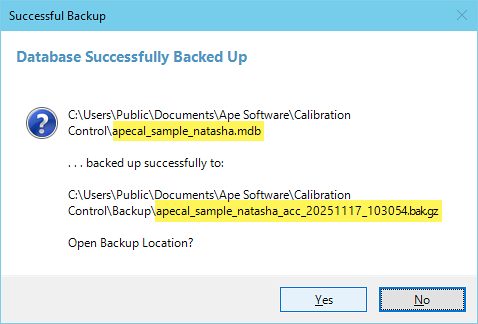
. . . and display in the Backup folder as:
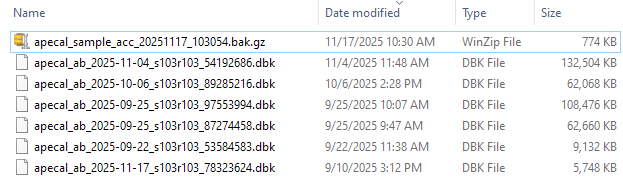
While an MS SQL Server database is typically backed up using SQL Server Management Studio (SSMS), it is now it is possible for the end-user to have a back up routine simply using the software. The same feature icon under the Utilities tab of the ribbon menu will display a message as. . .
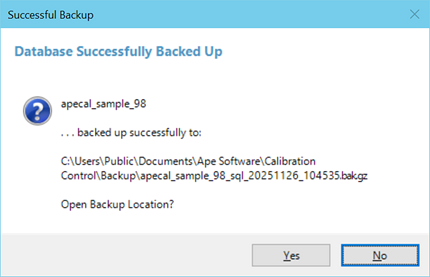
Any of these back up files can be restored after changing (renaming) the file extension.