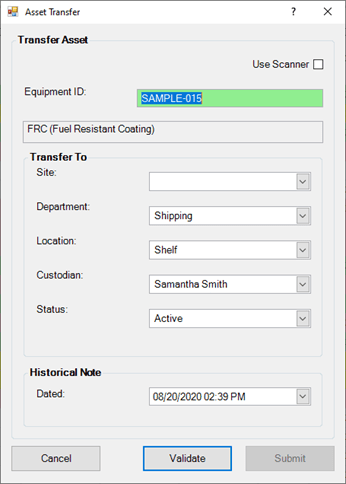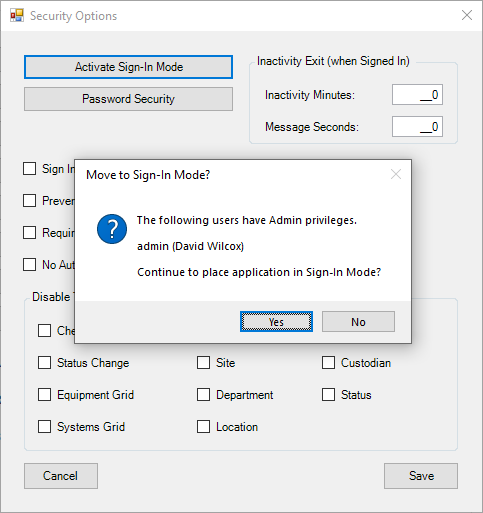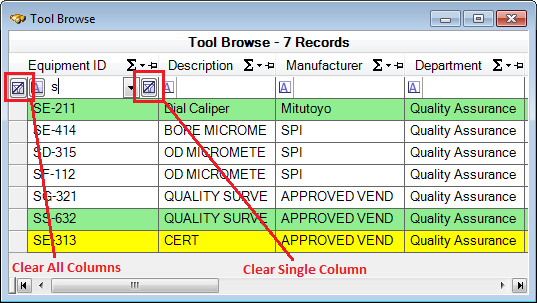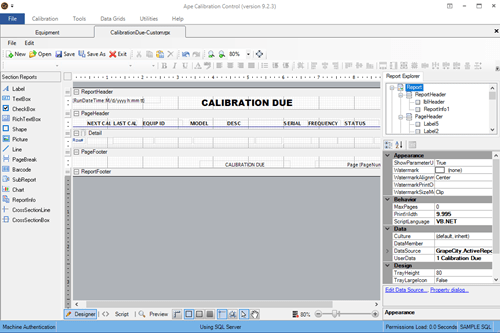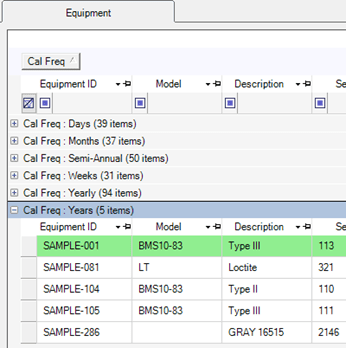Move Application Database
Move Application Database to a New Location
Follow the steps below to move an application database file (apecal.mdb) in Calibration Control (our Calibration Management Software) from its initial location, to a new location to make the database easier to backup or to place it in a more central location to share with additional users.
STEP 1: Close Application
Before moving the database file, ensure the application is closed.
STEP 2: Find Database File
Before moving the ‘apecal.mdb’ file, find its location. If you need help, see the help page on finding your database file before moving to the next step.
STEP 3: Move Database File
Choose the new location either on a shared network or the same computer and move the ‘apecal.mdb’ file from its original location to the new location.
Note 1: If moving the database file to a network location, grant appropriate user permissions to that new location depending on who needs access.
Note 2: When moving a database, rename or backup to a different location the database from the first location. The goal is to ensure that the program does not mistakenly connect to the old database sometime in the future thereby making the users assume that data is lost (old db has fewer records).
STEP 4: Point Application to New Location
Point the Ape Application to the new location by starting the application. When the application discovers the ‘apecal.mdb’ file is missing from its known location, it will show the following ‘Choose Database Type’ dialog:
From within this dialog, select ‘BROWSE to Existing Database’ and click the [Continue] button.
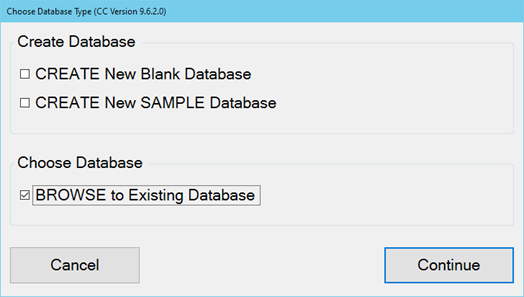
Browse to and select the new database location and click the [Open] button.
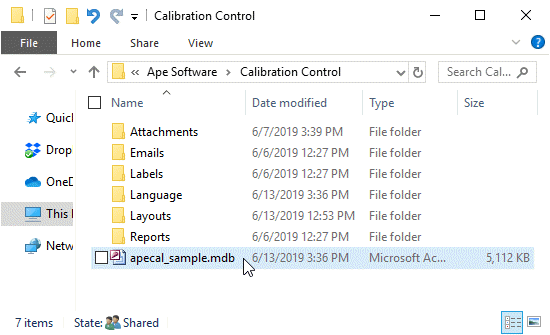
The Ape Database Software should start as normal and will remember this new location.
The YouTube video link below shows how to use this feature in an older version of Calibration Control. While the software appearance may differ, the how-to concept remains true for moving your database file as demonstrated in the video.