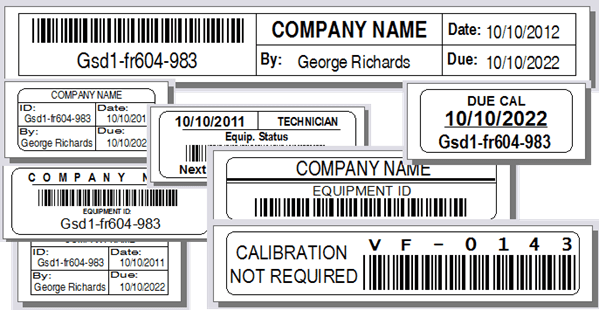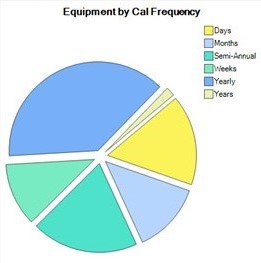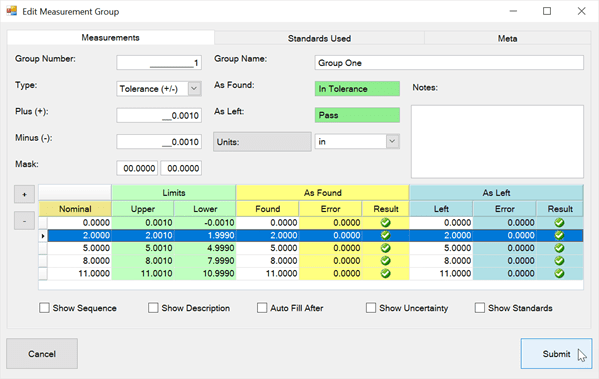Enabling User Authentication (Sign-In Mode)
Set up and Turn on User Authentication
Utilize User Authentication (Sign-In mode) to allow application access to particular persons and keep track of data changes made by Users in Calibration Control (our Calibration Management Software).
Create Users
Activating Sign-In mode is simple with a click of a button. The only pre-requisite for turning on Sign-In Mode is having a User created (and at least one with an Administrator role). Create a User record, and select the Administrator role in at least one User record in order to activate the Sign-In Mode.
Turning On User Authentication
Once an Admin User record exists, go to File (or from the Utilities tab on ribbon menu) and select Options > Advanced tab > Security and select Activate Sign-In Mode. Click Yes and Calibration Control will restart.
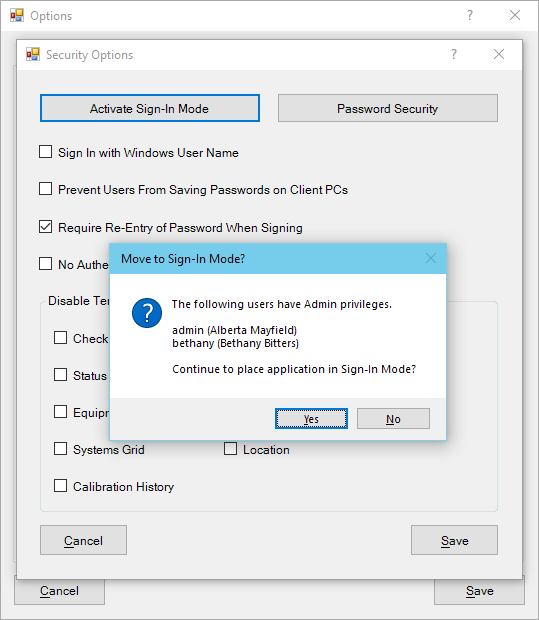
Sign In
The User Sign-In dialog will appear when you start Calibration Control. Enter user credentials. Note: If you select the Remember Sign-In checkbox in the User Sign-In dialog, this will bypass having to sign in again the next time Calibration Control is opened on that machine.
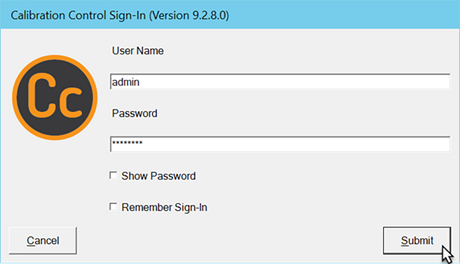
Sign Out
When the User Sign-in dialog checkbox Remember Sign-In is selected, the user will be already signed in the program each time. This can always be undone in Calibration Control by going to File > Sign Out before restarting the program.
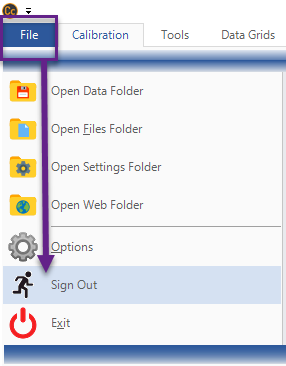
Disable Sign-In Mode
To deactivate User Authentication, go to File (or from the Utilities tab on ribbon menu) and select Options > Advanced tab > Security and select Disable Sign-In Mode. Click Yes to Disable Sign-In Mode and Calibration Control will restart under Machine Authentication.
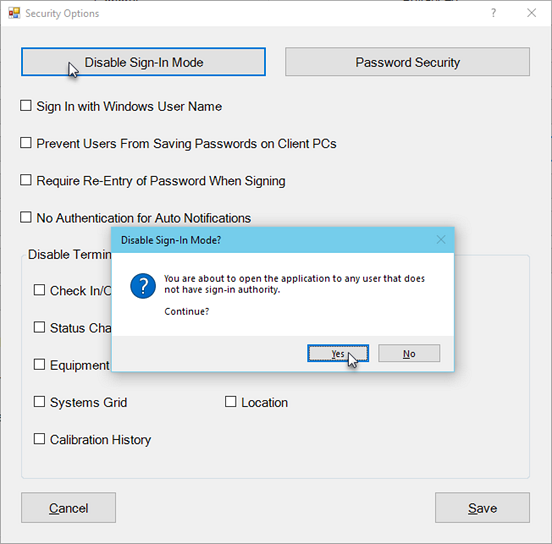
Last Updated: 15 August 2022