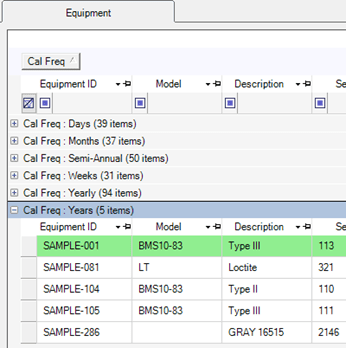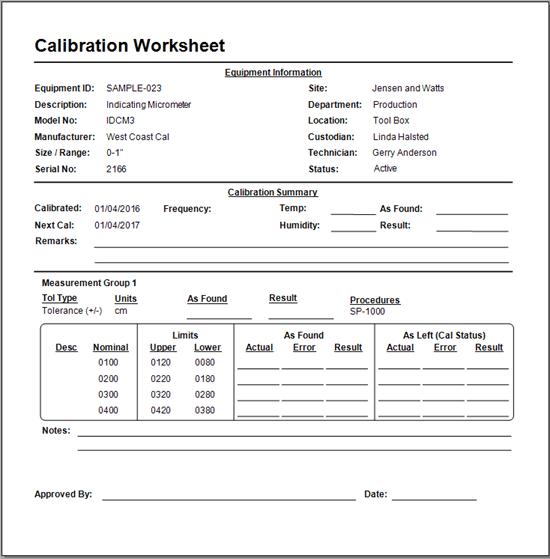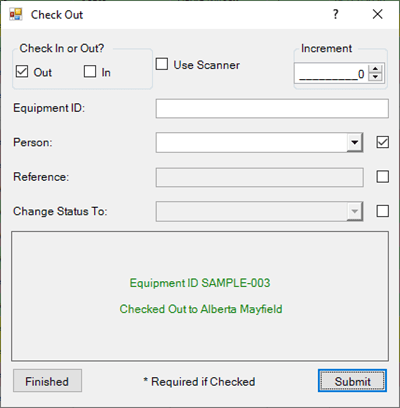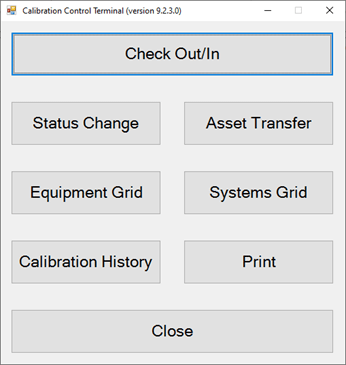Sessions
See Who is Using Calibration Control
See which users or machines (i.e., computers) are currently using or have recently used the software. Time and date stamps show when the software was used (start and end times) and also shows if the session was interrupted due to network problems. Find the Sessions grid in the Utilities tab of the ribbon menu.

Sessions Grid & Dialog
The Sessions grid shows a read-only log of open or closed sessions, and the grid displays the following fields:
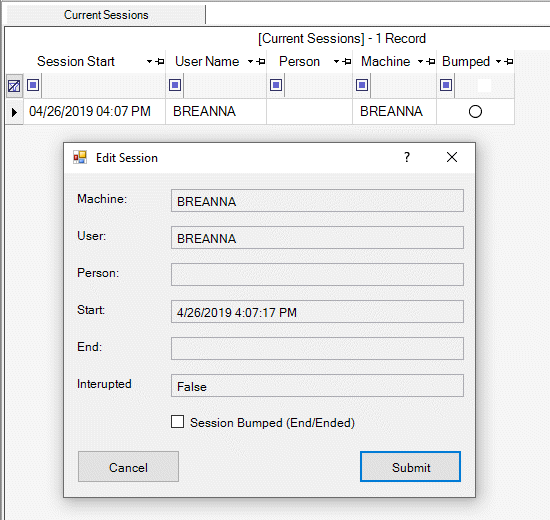
- Machine: Shows the name of the machine (computer) the session was conducted from.
- User: Displays the name of the User (e.g., Admin) of the Session. A blank 'User Name' field indicates that the Session was conducted while User Authentication was disabled (i.e., Machine Authentication).
- Person: Displays the name of the person from the Person table record linked to the User record at the time of the Session. If this field is blank while the User Name field is not, it means that the User record was not linked to a Person record.
- Session Start: When the user signed in to the software.
- Session End: When the user signed out of the software. If this field is blank the session is still active or was interrupted (e.g., network interrupted). When the user for an interrupted session signs in again, the previous session with a blank 'Session End' field will automatically close (receive a date and time) and the 'Interrupted' checkbox will be ticked to indicate an ungraceful exit.
- Interrupted: This box is checked when the session was ended ungracefully (e.g., software not shut down normally or network interrupted).
- Session Bumped checkbox: Check this box to terminate a session for the selected user. This is helpful when the user count exceeds the software license agreement and is preventing registered users from using the software.
Sessions Grid Context Menu
Right-click in the Sessions grid for the context menu to appear.
- View All or Current Sessions: Toggle between viewing All or Current sessions by right-clicking in the grid for the context menu and selecting 'All Sessions' or 'Current Sessions'. Sort the sessions grid using the filter row to easily find the record you are looking for.
- Bump All But Me: Another option in the context menu allows users to select "Bump All But Me" to end all and current sessions other than this user's open session.
-
"Session Bumped" dialog messag:
When a user is bumped, the following message will appear.
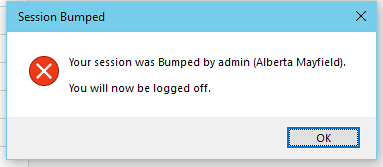
- "User Already Signed In" dialog message: Note that sometimes the dialog message below appears when a user does not sign out of a previous session and it alerts the user of this open session status. This can result when two instances are considered currently open with the same user credentials signed in. Simply select YES to bump and close the previous session.
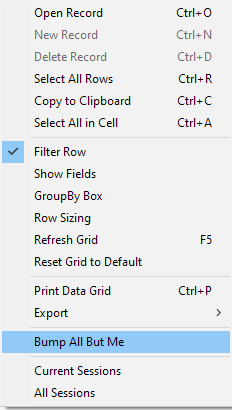
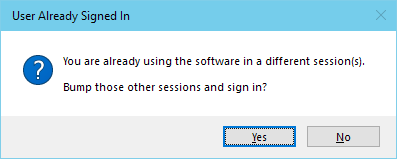
Last Updated: 26 August 2024