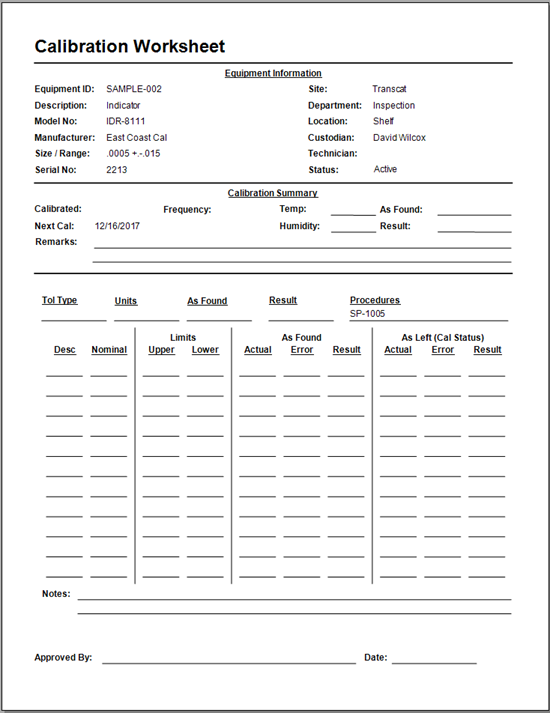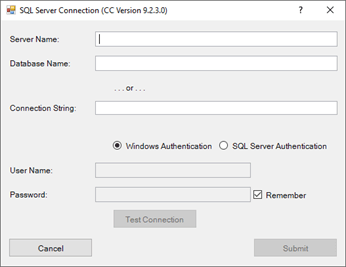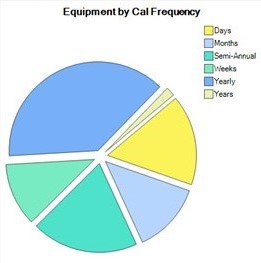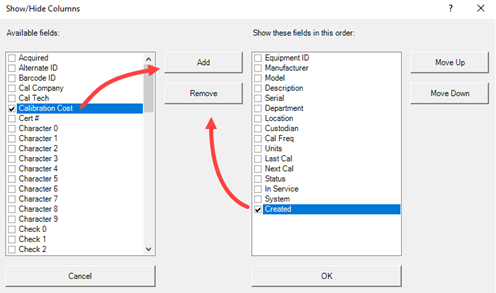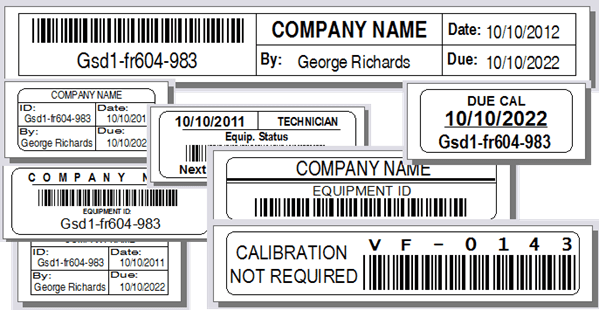Chain Printing Labels
Quick Start Video
Watch this video to get a quick start in understanding how to save label tape by using the chain printing function in Calibration Control, our Calibration Management Software.
How to Chain Print Labels to save Label Tape
There are two ways to print labels using the Brother label printers and each utilizes a small portion of blank label tape used as a "grab-tab" to help peel away the label from its backing. The first method by default prints them individually with a small piece of "grab-tab" left on the end of each scored piece. The second, using this method, prints and scores them all in a row with one piece of "grab-tab" at the beginning of the strip.
Individually Printed Labels
By default, labels are printed individually with a small "grab-tab" at the front of each:
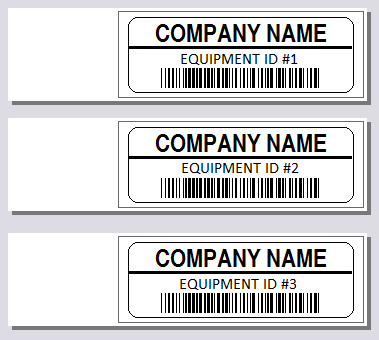
Chain Printed Labels
From the File tab at the far left of the ribbon menu, choose the 'Options' button and navigate to the 'Labels' tab. At the bottom of the dialog there is a 'Chain Printing (not for all models)' checkbox. Check this box to enable chain printing. Uncheck the box in order to go back to printing them individually.
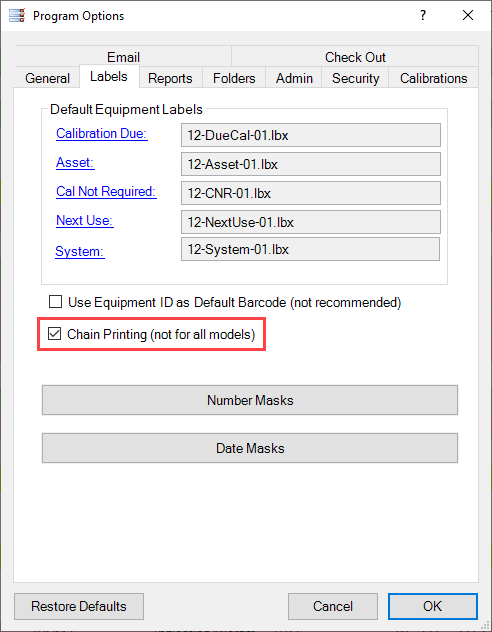
The chain printed labels will look like this: