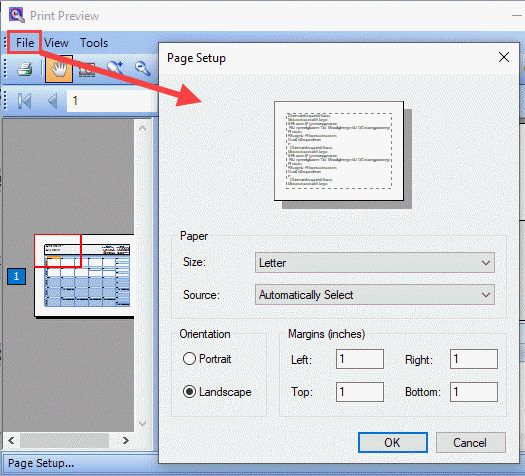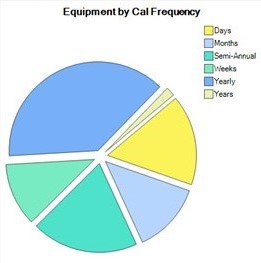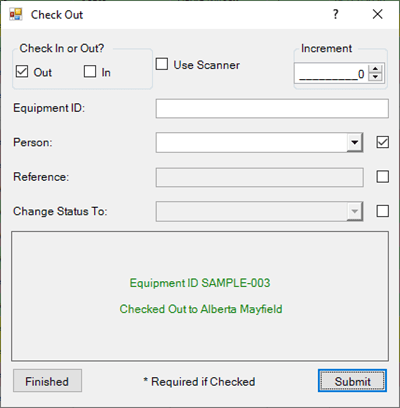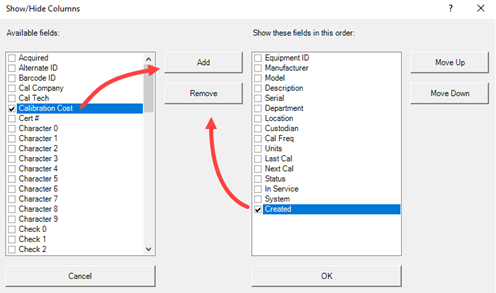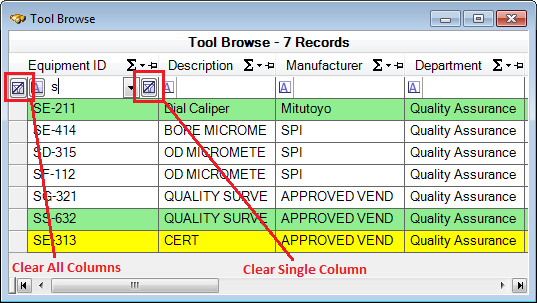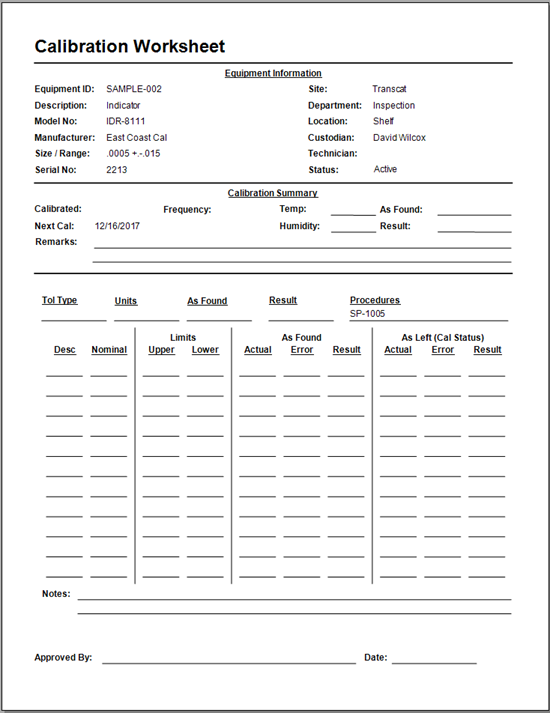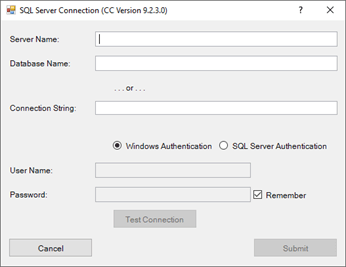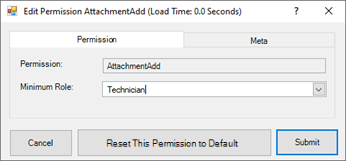Due Cal Calendars
Quick Start Video
Watch this video to get a quick start in understanding the Calendar for Equipment Due in Calibration Control (our Calibration Management Software).
Visualize Due Cal Equipment in Calendars
Display a Calendar of Equipment Calibration Due dates by clicking the Calendar icon in the Calibration tab of the ribbon menu.
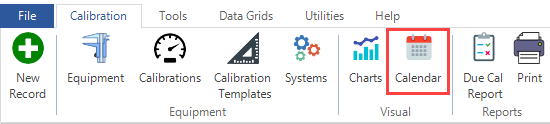
Toggle between Month, Week, or Day views using the tabs at the top of the Calendar screen.
Click on specific dates in the Calendar to view which tools are due to be calibrated on that date. The ‘Equipment Due Cal’ label automatically displays how many tools are due for calibration on that date. Click in the default label to customize. Switch between viewing month, week, or day by using the tabs shown in the top left corner of the dialog below.
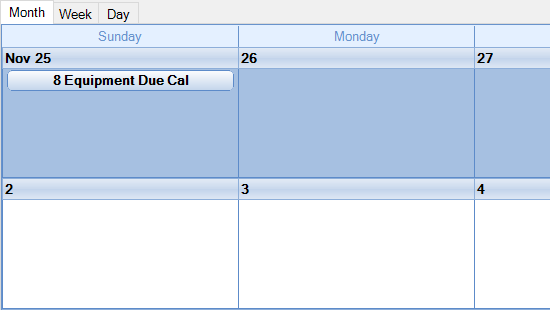
Quickly view Equipment Due for Calibration dates in different months by clicking through the mini calendar view in the upper left-hand corner of the screen. The current day is highlighted in a red box while the day selected is shown in orange. The bold dates are ones with at least 1 equipment that will be due for calibration.
Adjust the number of weeks visible in the Calendar screen by clicking up or down in the ‘Visible Weeks’ box (Month view only).
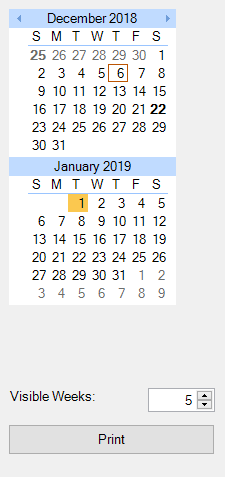
Printing Calendars
Print a 5-Week, 1-Week, or 1-Day Calendar by viewing dates you want to be printed in the Calendar screen and clicking [Print].
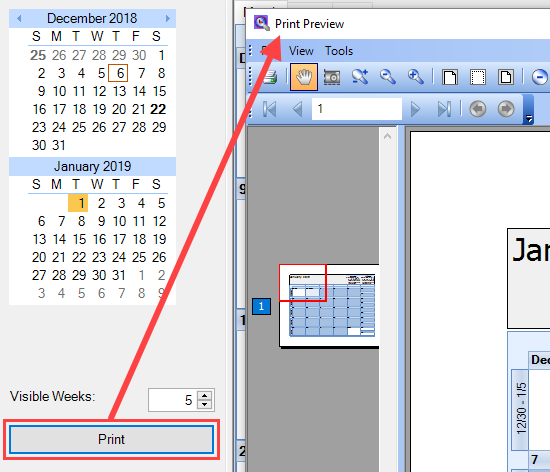
Customize printing Paper Size and Source, Orientation, and Margins by clicking on [File], then [Page Setup...].