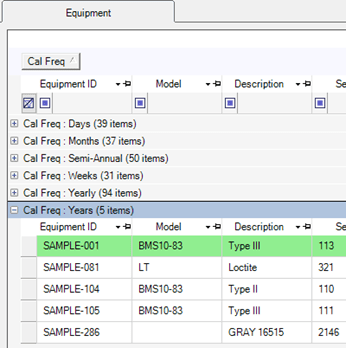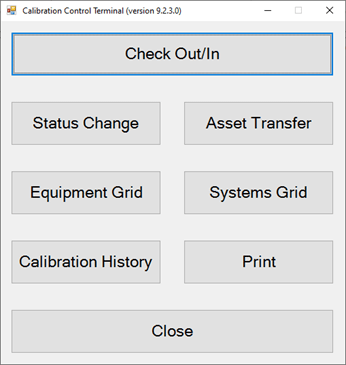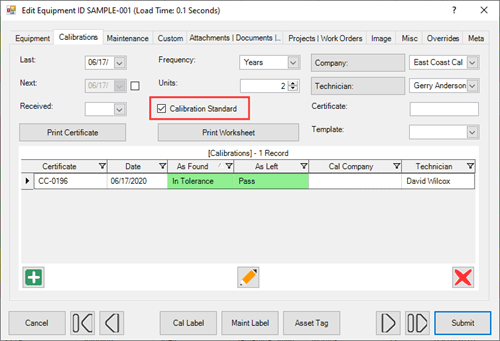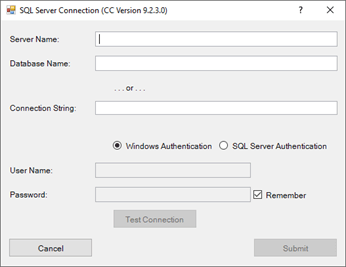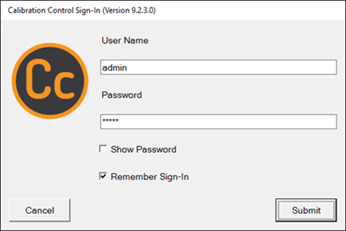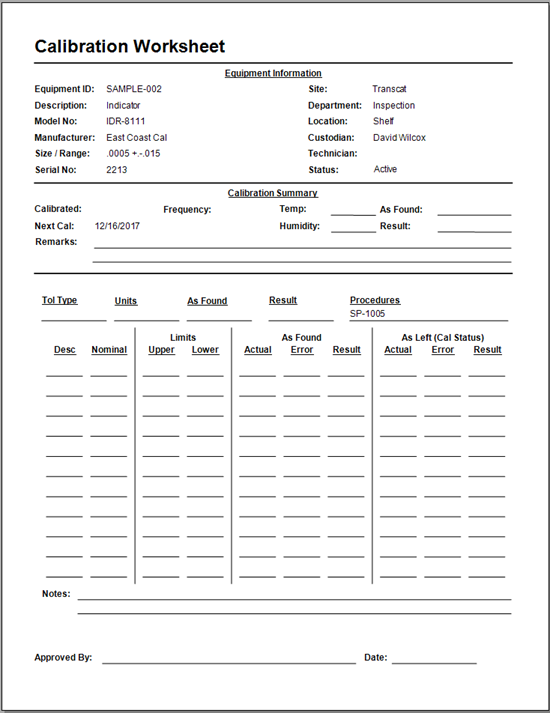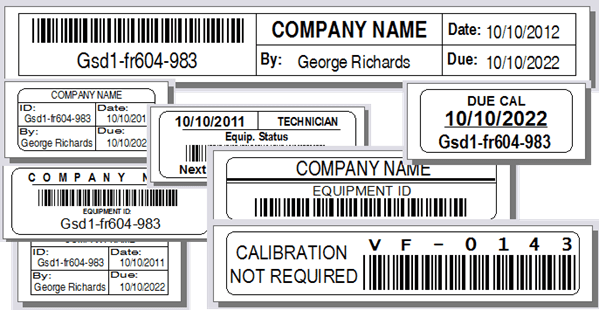Publish a Custom Website
Publish Website of Equipment Grouped by Departments
Instantly publish a static website in Calibration Control (our Calibration Management Software) to your company network so everyone can have access to each Department's Equipment list.
One-Click Web Publishing
From the Utilities tab on the ribbon menu, click on the 'Publish Website' menu item. When publishing the website, a dialog box will appear to 'Open Home Page' to view all the Department Equipment.

The website will display each Department, grouping its Equipment records by the Location and sorted in order of the Equipment ID. The information list of equipment also display with the default highlight color-codings.
Below is an example of sample data after Publishing Website, opening the Home Page, and selecting the sample 'Inspection' Department:
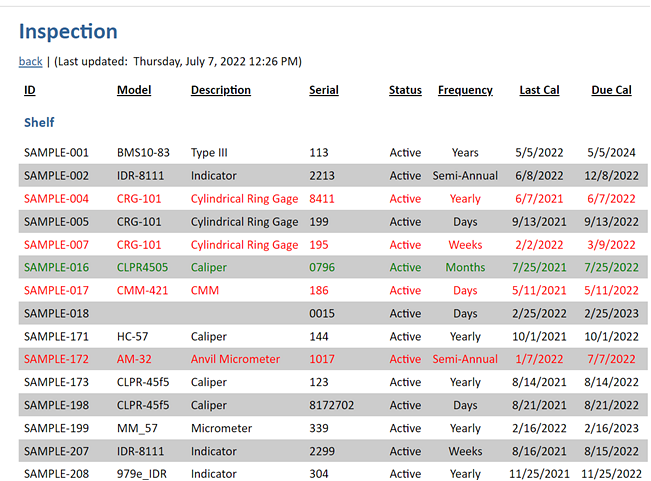
Auto-Refresh with a Schedule
Publish and auto-refresh the website on a set schedule by using the corresponding Auto Notify utility. Begin by selecting 'Auto Notify' from the Tools tab of the ribbon menu.
In the Auto Notify grid of all available Events, open the 'WebSite_General' Event record, (e.g., double click to open).
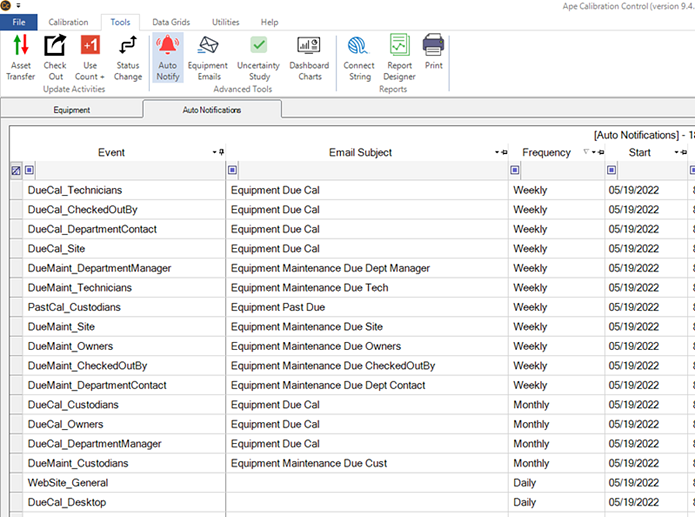
To allow the website to refresh automatically, (1) Set a Schedule Frequency (i.e., how often), (2) Start date and time of day (i.e., when), (3) Ensure the 'Is Active' checkbox is checked (for auto-refresh), and (4) Submit by selecting the [OK] button.
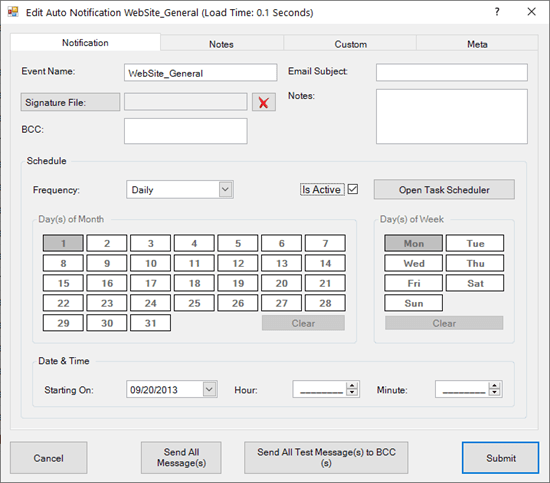
Set a Network Location for the Published Website
The default location where the website publishes is the local Settings Folder path. Change the Website publication directory to a network folder path so that other network users have access.
Set the folder path from Options > Advanced > Folder & Path option settings, and select a different path for the desired network location of your auto generated Website.
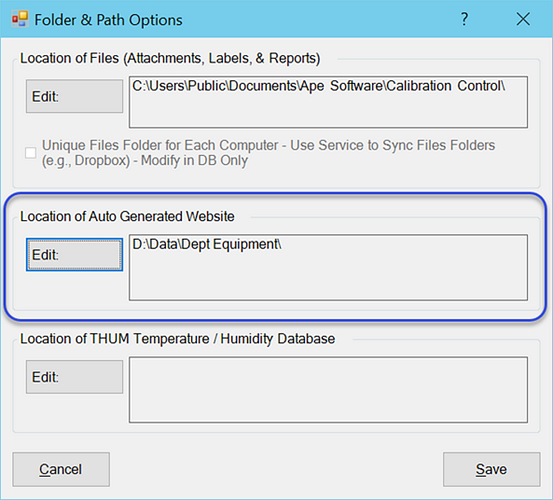
Last Updated: 07 July 2022