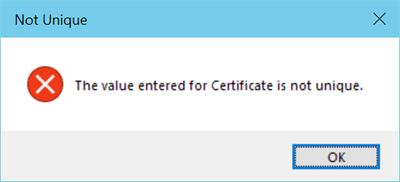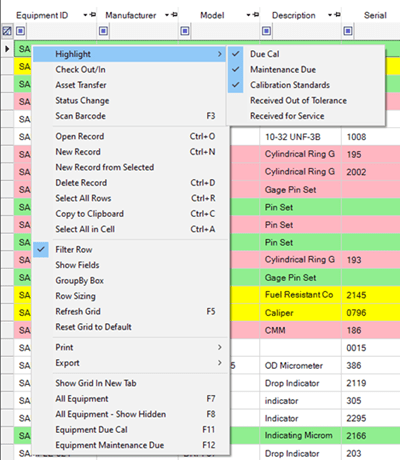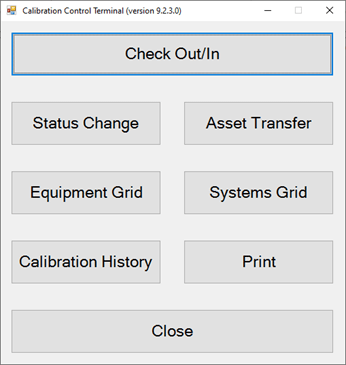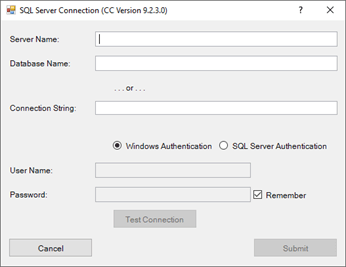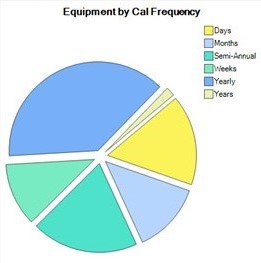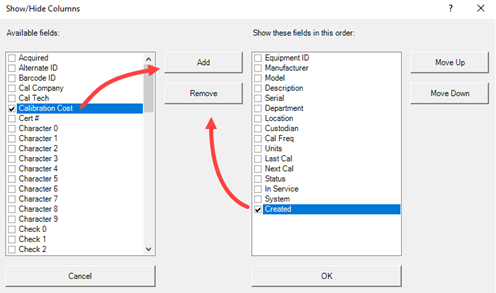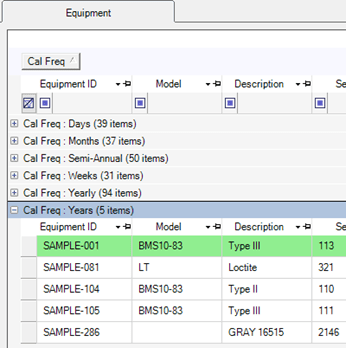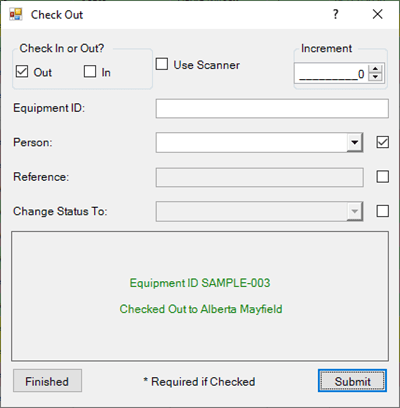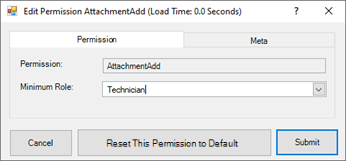Number Masks
Manage global number mask settings for the important data records containing numbers and strings (i.e., ID values) in Calibration Control (our Calibration Management Software). Create standard number mask settings to auto increment so new data records of that category follows the ID mask style and automatically increases to the next available increment. Below are instructions to utilize the number masks options and rules.
Number Masks Options
Access program Options from the ribbon menu, either under File or the Utilities tab. In the Options dialog, view the Advanced tab and select Masks - Numbers.
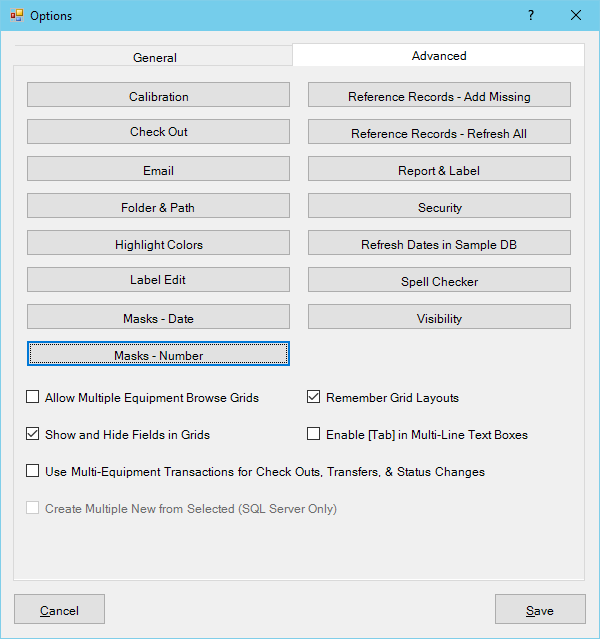
Using Number Masks
The Number Masks Options dialog is divided into sections by the type of data record to allow different number masks settings. Each Number Mask settings section formats the identifier number mask for all new data records in that category.
Mask Category Sections
- Equipment ID Auto Increment
- Project Number Increment
- Maintenance Activity Number Increment
- Calibration Certificate Number Auto Increment
- Work Order Number Increment
- Uncertainty Study Number Increment
- and the Calibration Certificate PDF Mask (below)
Mask Control Fields
The formatting sample of each mask is shown in orange and updates in real time:
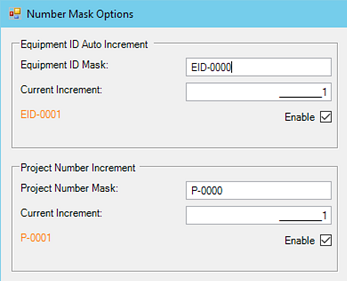
Mask: The first field controls the appearance of the mask, with any sequence of characters, symbols, even integers -- only if these specific integers should not change. (NOTE: The mask should contain only zeros to set the spaces or number of integers for the auto increment option. Refer to Leading Zeros section below.)
Current Increment: The next field requires input of the Current Increment value, which will start the auto-incremented integer or number of the next new record created for that category.
Enable Auto Increment: Use this checkbox to activate the number mask auto increment function.
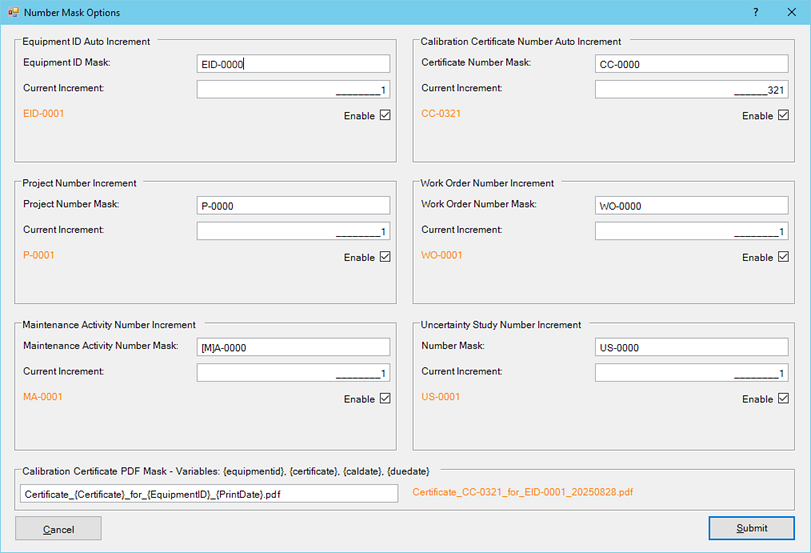
Calibration Certificate PDF Mask:
This Calibration Certificate PDF Mask option at the bottom of the Number Masks Options dialog is an example of what the PDF file name format will appear as if a Cal Certificate is printed/saved from the Equipment or Calibrations grid.Available variables: {equipmentid}, {certificate}, {caldate}, and {duedate}
To print, place cursor in the equipment grid to select the record (wherein the record's grid row highlights blue), and right-click to select "Print Certificate to PDF" from the context menu.
Reserved Characters for Number Masks
Using an example in the Equipment ID and the Maintenance Activity Number section of the Number Masks options, notice there are brackets used to surround the character [M] in the Mask fields of both sections.
The character M is a reserved character for Date masks which represents Month. To use any reserved character(s) in the number mask, simply place brackets around the character in your number mask. Take a look at the Date Masks help topic, as well.
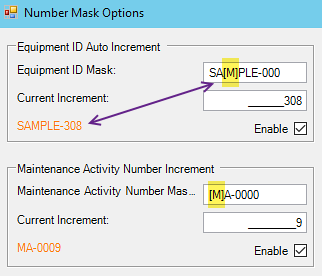
The Leading Zeros in Masks
Leading zeros can be important in number formats if all numbers require the same minimum number of characters. Instead of a counting number sequence of 1, 2, 3, etc. an LZ Mask of ‘000’ results in 001, 002, 003, etc.
In the case where a counting number has more characters than the mask, the counting number wins. For instance, with a mask of 000 and a number of 5348, the result will be 5348 even though the mask has only 3 characters.
Calibration Measurement Group Mask
The Mask field in the Measurement Group of the Calibration dialog sets the leading and trailing zeros of all the numbers in the given group. Unlike the Leading Zeros Mask, the number of leading and trailing places of these fields are strictly limited by the mask.
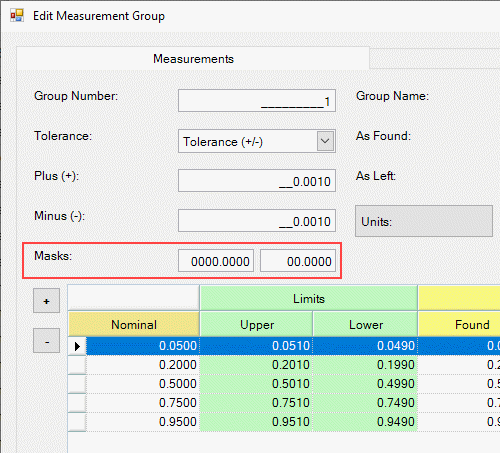
For instance, a mask of 00.000 will only allow two places to the left and 3 places (rounded) to the right. Therefore, if a number of 100 or higher is required, the mask must be modified to include three zeros to the left 000.000.
Troubleshooting Number Masks
If you are receiving an error message when creating a new record, your number masks may not be set up properly.
Ensure the Mask field contains no other integers (numbers) other than zeros as placeholders (e.g. EID-0000). Then, enter the next increment number in the Current increment field, (e.g., if the last number used was 25, enter the number 26).
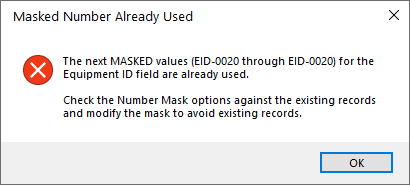
The same method goes for Calibration Certificate numbers, in which a unique number is required for each Calibration Event.