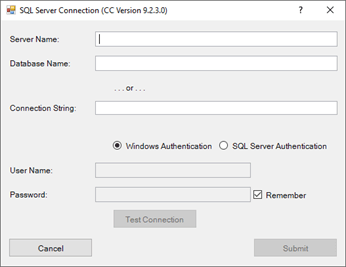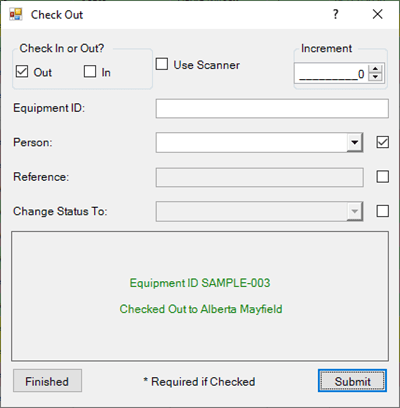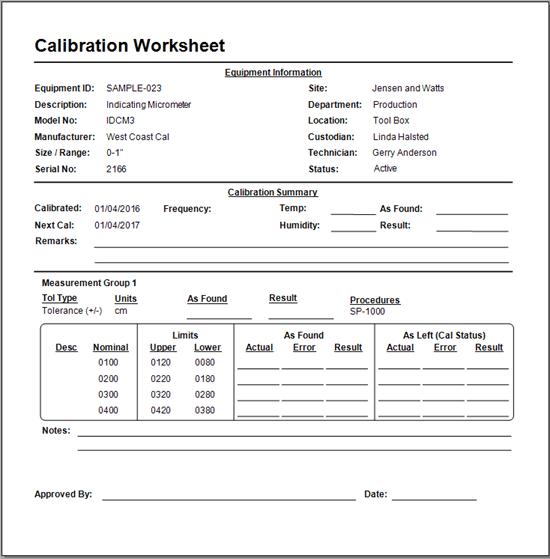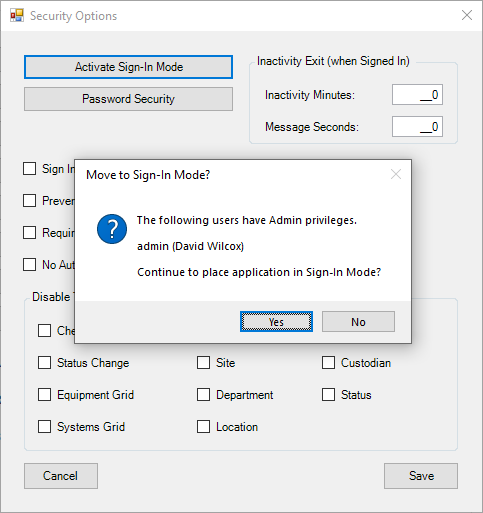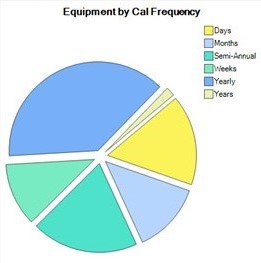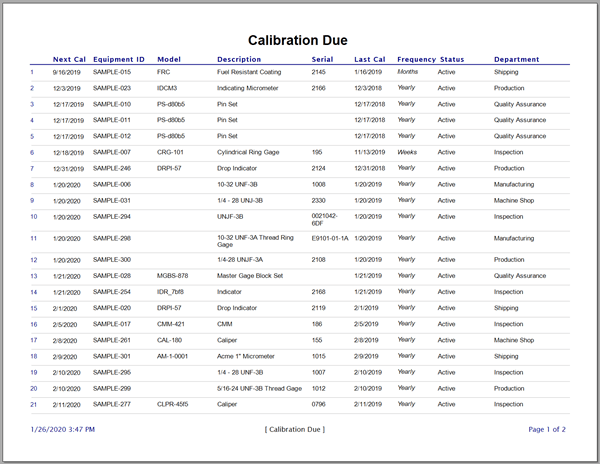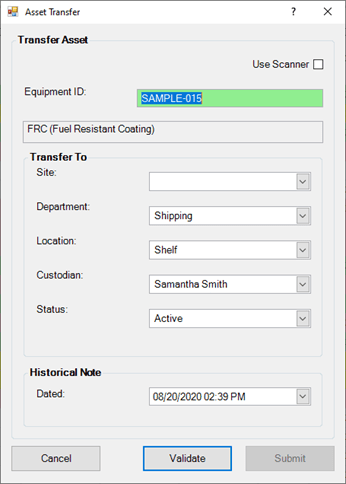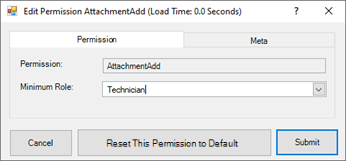Model Numbers
Keep Track of Equipment Model Numbers
Model numbers are specific to pieces of equipment and the Models grid keeps records organized within Calibration Control (our Calibration Management Software). View all Models by clicking on the Model Numbers icon in the Data Grids tab of the ribbon menu.
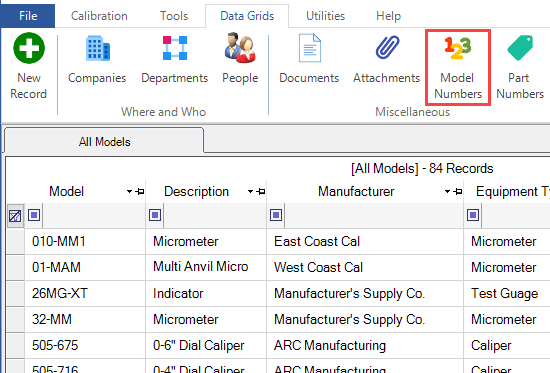
Use any of the following methods to create a new Model record:
- By clicking on the green plus sign [+] New Record icon on the left side of the ribbon menu (above image)
- By right-clicking within the grid and selecting New Record from the pop-up context menu
- By hitting [Ctrl+N] keys
- By double-clicking unpopulated gray area around the grid rows
Quick Add Equipment Models
Another way to quickly add a model records is within an open Equipment record! If the Equipment dialog is open, click directly on the [Model] field name in the Edit Equipment dialog to add Models to the combo-box drop-down list.
You can also edit the record of a selected Model by double-clicking in the populated field in the Equipment record. *Certain fields of the Model record are automatically set in the Equipment records; see fields defined below.
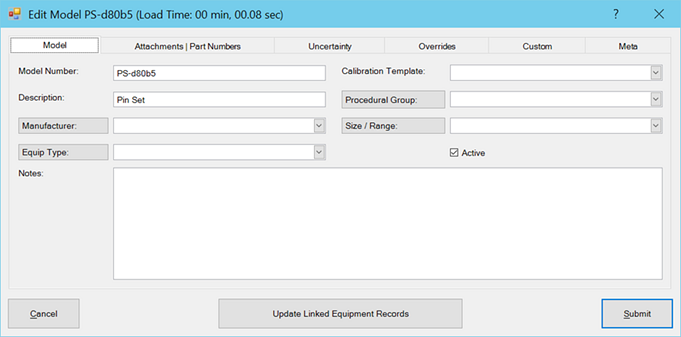
Model Fields
- Model Number: The model number of the tool / test equipment, usually assigned by the manufacturer. This is the only required field for a Model record.
- Description: Description of the model number. *This field is automatically set in Equipment records if an existing Model is chosen with the Description populated. After a Model is selected, the Description field in the Edit Equipment dialog can be edited without affecting the Model record.
- Manufacturer: Company that made the model equipment / tool. *This field is also automatically set in Equipment records if an existing Model is chosen and has the Manufacturer field assigned.
- Equip Type: Equipment Types are a custom classification system developed by you, the user of Calibration Control, (e.g., Caliper, 6" Caliper, Thermatron, Oven, etc.) *This field will automatically populate in Equipment records if an existing Model is chosen and has a Type field assigned.
- Calibration Template: Select a Calibration Template to link this Model.
- Procedure Group: Create or select a Procedural Group to link this Model.
- Size/Range: The size or range of the model. *This field will automatically populate in Equipment records if an existing Model Number is chosen with Size/Range field populated.
- Active (Boolean): Check or uncheck the [Active] box to show if this Model is in use or not.
Equipment Model Fields Update
Upon making changes to an existing Model record, click the [Update Linked Equipment Records] button located at the bottom of the Edit Model dialog to update those same values in linked Equipment records.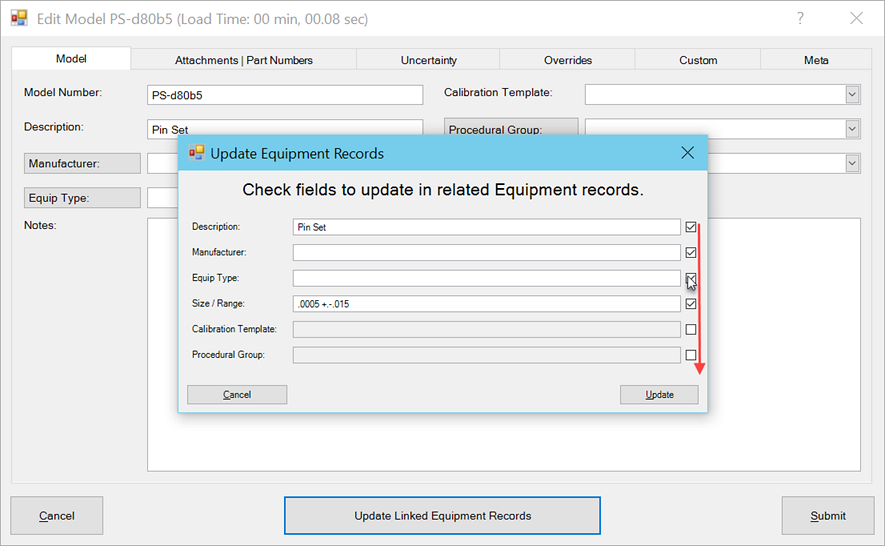
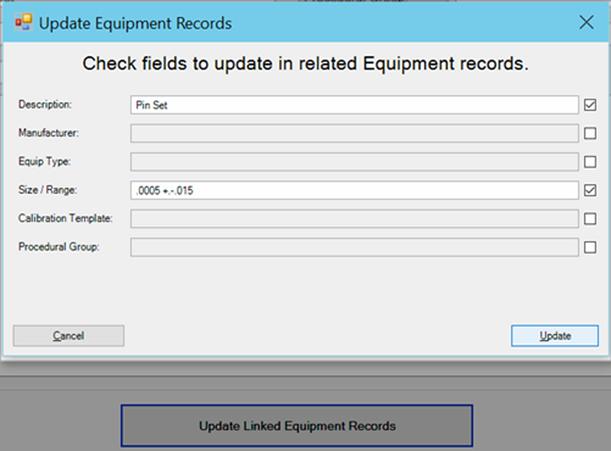
Attachments | Part Numbers Tab
Use this tab to add, link, and manage which Attachments and Part Numbers are related to this Model record.
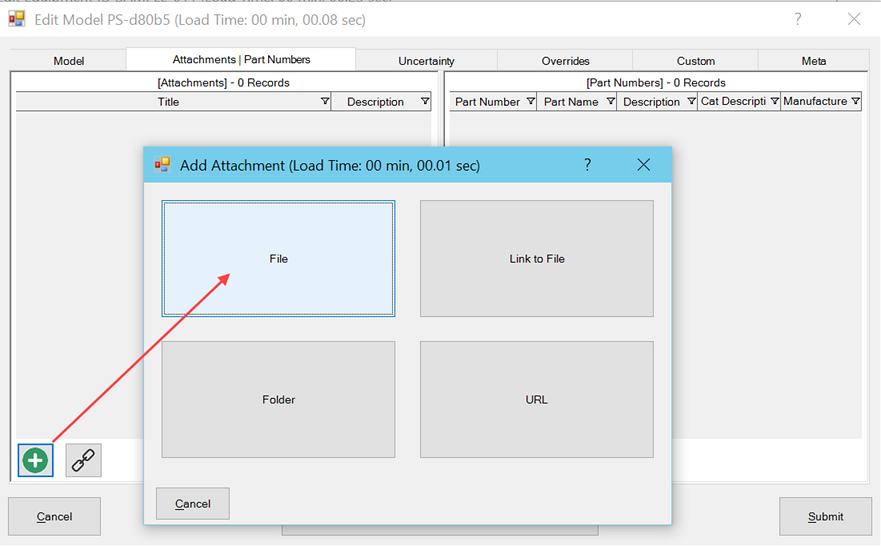
Uncertainty Tab
Use the Uncertainty tab to add, link, and edit an Uncertainty Study related to this Model record.
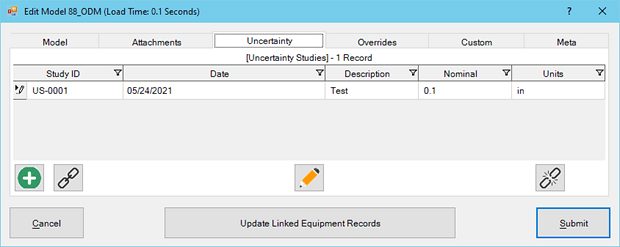
Overrides Tab
Use the Overrides tab is used if a unique label or report template must be tied to this Model, to override the default label or report settings. Click on the blue hyperlink to select the desired file name. Remove an override by clicking on its corresponding red [X]. See more examples of label fields.
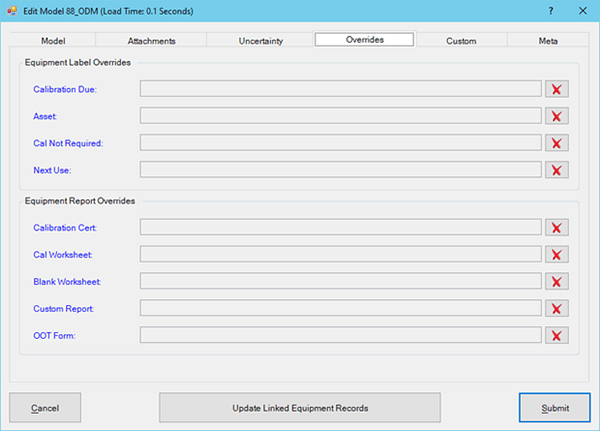
Custom Tab
The Custom tab allows you to create unique fields that pertain to your company. Rename custom fields to create your own content in the Edit Model dialog.
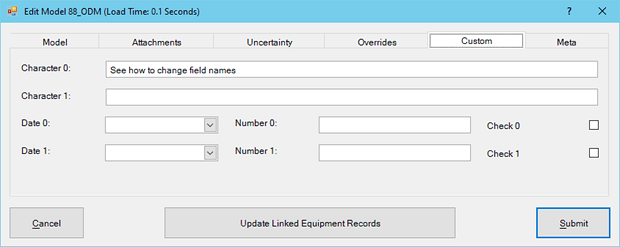
Meta Tab
This is a READ-ONLY information tab used as a reference to view which user created the record and which user was the last to edit it, including the dates and times these occurred.