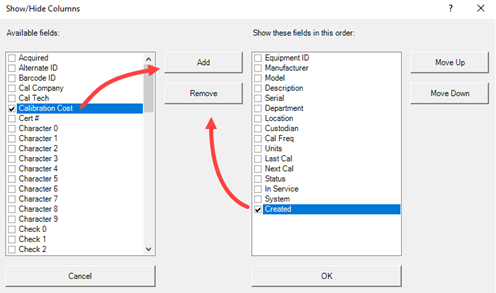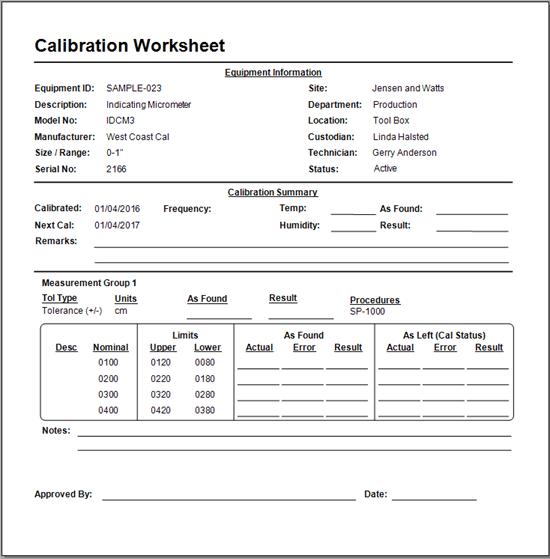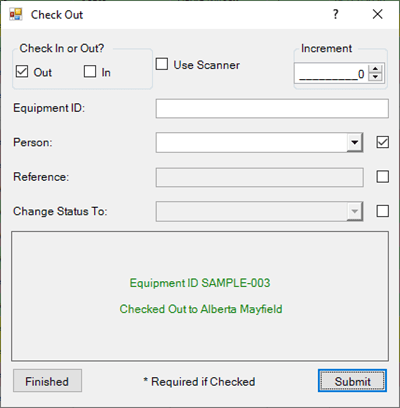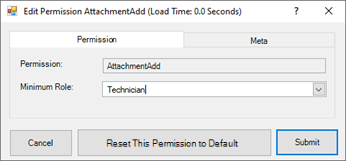Calibration Control - Upgrading to Current Version
Upgrading from a much lower version to the current version of Calibration Control (our Calibration Management Software)?
Our calibration management software has a new look, plus new features and functionality! Calibration Control is updated periodically to include necessary bug fixes along with highly requested features, improvements to existing features and more. If you've just updated from Versions 8.11.9 and lower, Version 9 is a major version release. The overall database structure was changed significantly in Version 9 and later from earlier versions.
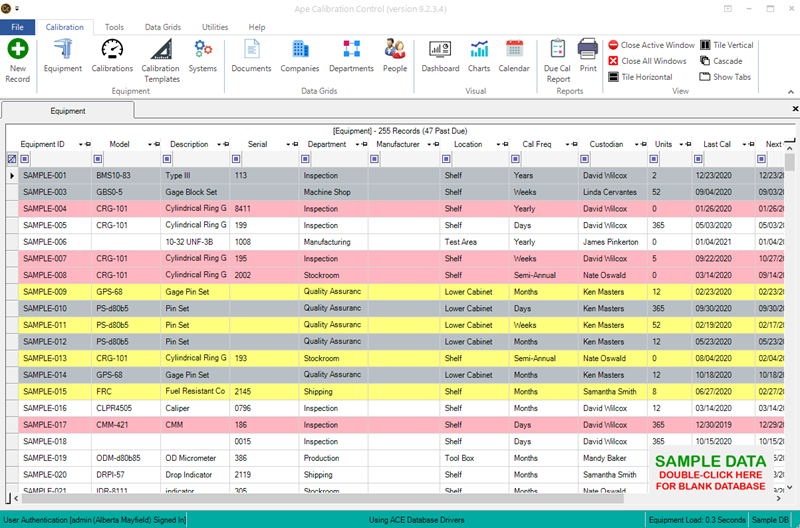
Updating Report & Label Templates
All reports and label templates now use new field names and table names. Please note: If you only updated from Version 9.0 or higher, you may skip this step.
Refresh Templates: You can easily update all your default report and label templates now with just the click of a button. Go to the Utilities tab of your ribbon menu and click Refresh Templates. All of your reports and labels will be moved to the Backup folder and replaced with the most up-to-date default stock report and label templates.
This step includes backing up any custom templates. All templates, custom or default, can be found in the Backup folder auto-created in your Files Folder path with the file name title and the date of backup. All custom reports/labels will need to be MANUALLY updated.
Start updating custom reports by locating the .rpx files and opening these templates in Calibration Control's Report Designer. Open two Report Designer tabs to compare your custom report's data fields to the updated stock report's data fields. Edit and match your report's field names to the updated data field names. In addition, the Script section of each report may need to be updated to use updated the table names. You can copy the entire Script text and replace the script text of your older report template.
If you simply added your logo or an address to your custom report(s), your best option is to recreate your custom report by using the new default report, saving a copy and making your changes.
Still need help updating your custom reports? Contact us for a screen share and we can help show you how to update reports.
What version did you update from?
Select which version you updated from for a quick overview of what's been added in the current version since then. For a detailed list of recent changes, refer to our Version History page.
Update from CC 2000 / Version 4
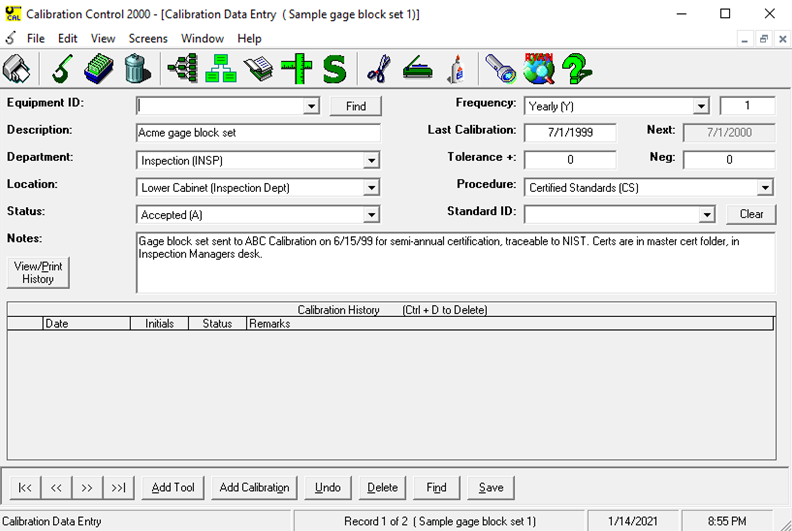
Changes include:
- Toolbar menu is separated into multiple tabs (Calibration, Tools, Data Grids, Utilities and Help)
- Calibration: Calibration Templates, Systems, quick access to Documents, Companies, Departments and People Data Grids (also in the Data Grids tab), Dashboard, Charts and Calendar
- Ribbon Menu Tools tab: Asset Transfer, Check Out, Use Count, Status Change, Auto-Notify Emails, Uncertainty Study and Report Designer
- Ribbon Menu Data Grids tab: Companies, People, Phone Numbers, Email Addresses, Projects, Work Orders, Attachments, Model Numbers, Part Numbers, Checkout Log, Change Log, Notes, Email Activity log, Part Categories, Company Types, Equipment Types
- Ribbon Menu Utilities tab: Options, Connection String (also in Tools tab), Users, Machines, Sessions, Permissions, Reload Data Tables, Refresh Templates, SQL Connect, Publish Website, Steps Recorder
- Ribbon Menu Help tab: Get Desktop Support web icon
- Print Menu is in Calibration tab in the Reports section
- Calibration Data Entry is in each Equipment record's Calibration tab
- Browse Test Equipment renamed Equipment is the default start screen grid and located under the toolbar's Calibration tab
- Deleted Records cannot be viewed after deleting. Once a record is deleted, the change cannot be undone.
- Department Codes renamed Department Types are located in the Data Grids tab in Codes
- Location Codes renamed Locations are located in the Data Grids tab in Codes
- Procedure Codes renamed Documents are located in the Data Grids tab in Documents
- Calibration Standards are in the Equipment grid and highlighted green by default.
- Status Codes are located in the Data Grids tab in Codes
- Backup Database renamed Backup Access DB is located in the Utilities tab
- Import Wizard and Restore Database features have been removed
For a more detailed list of recent changes, refer to our Version History page. For everything else that has been improved and added throughout version updates, contact us for a screen share demo of the current version!
Update from Version 5.x - 7.x
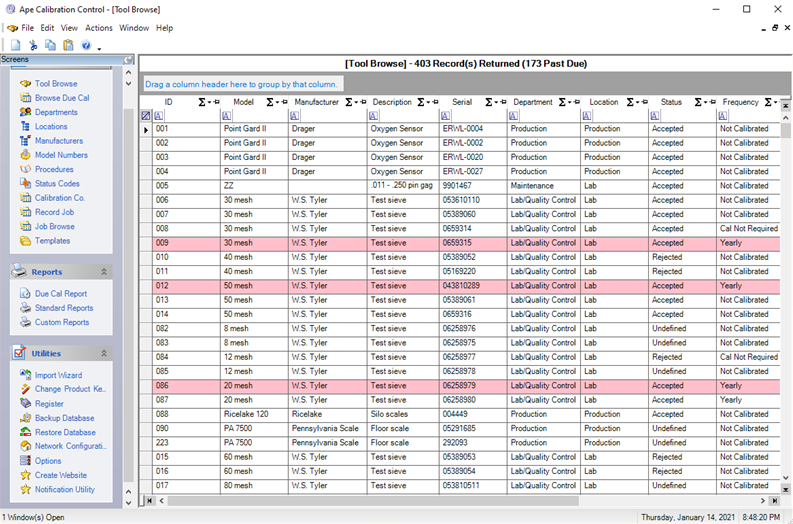
Changes include:
- Toolbar menu is separated into multiple tabs (Calibration, Tools, Data Grids, Utilities and Help)
- Tool Browse renamed Equipment
- Browse Due Cal button is now Equipment Due Cal grid (right-click the Equipment grid and select Equipment Due Cal OR push the F11 button on your keyboard).
- Calibration Templates are located under the Calibration tab
- Departments renamed Department Types are located in the Data Grids tab in Codes
- Locations renamed Locations are located in the Data Grids tab in Codes
- Status Codes are located in the Data Grids tab in Codes
- Procedures renamed Documents are located in the Data Grids tab in Documents
- Record Job feature is hidden by default. You can show it by going to File > Options > Advanced tab > Visibility > Tools tab > Un-check Record Job and Submit.
- Job Browse grid is now located in Data Grids tab > Check Out Log. Search for "Job" in the searchbar or type "Job" in the Check Out To filter row.
For a more detailed list of recent changes, refer to our Version History page. For everything else that has been improved and added throughout version updates, contact us for a screen share demo of the current version!
Updates from 8.x.x
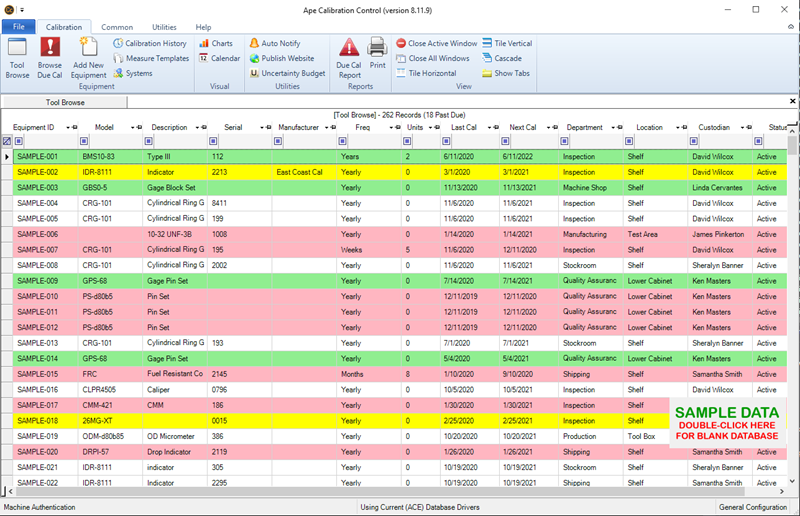
Changes include:
- Data Grids tab in toolbar
- AddedMaintenance Events to Equipment dialog
- Ability to copy calibration templates
- Company Types grid
- Check Out history grid (Check Out Log)
- Require fields in Checkout dialog
- Ability to add Standards at the calibration and measurement level
- Resizable dialogs and grid font sizes
- Projects feature grid (linkable in the Equipment dialog)
- Work Orders feature grid (linkable in the Equipment dialog)
- Uncertainty Study (linkable in Measurement Groups)
- Tool Browse renamed to Equipment grid
- Browse Due Cal button renamed Equipment Due Cal grid (right-click the Equipment grid and select Equipment Due Cal OR push the F11 button on your keyboard).
- Common tab in toolbar renamed to Tools
- Measurement templates renamed to Calibration templates
- Removed Restore feature for Access Database Files
- Production User Role renamed to Terminal User
- Procedures renamed to Documents
- Measurement Groups has its own dialog within each Calibration
- Add Standards in the Standards Used tab of Each Measurement Group
For a more detailed list of recent changes, refer to our Version History page. For everything else that has been improved and added throughout version updates, contact us for a screen share demo of the current version!
Update from 9.0.x
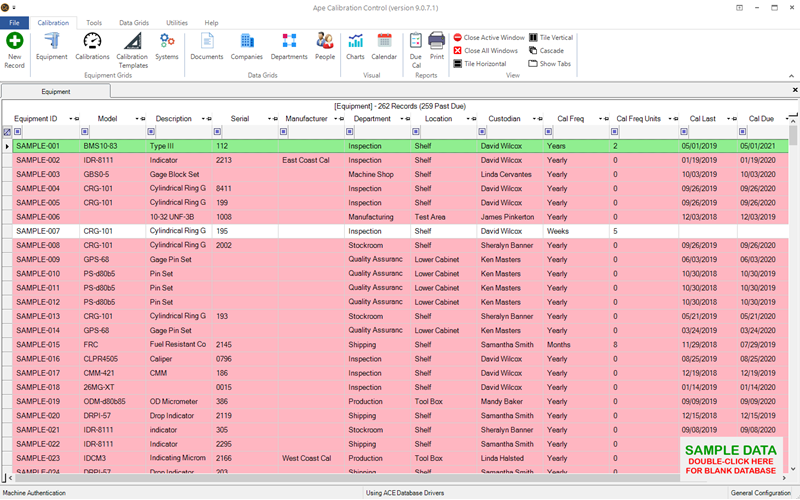
Changes include:
- Required Fields feature
- Options dialog layout
- Backup Function Re-Added & Improved
- Record Job Dialog Re-Added & Improved
For a more detailed list of recent changes, refer to our Version History page. For everything else that has been improved and added throughout version updates, contact us for a screen share demo of the current version!
Update from 9.1.x
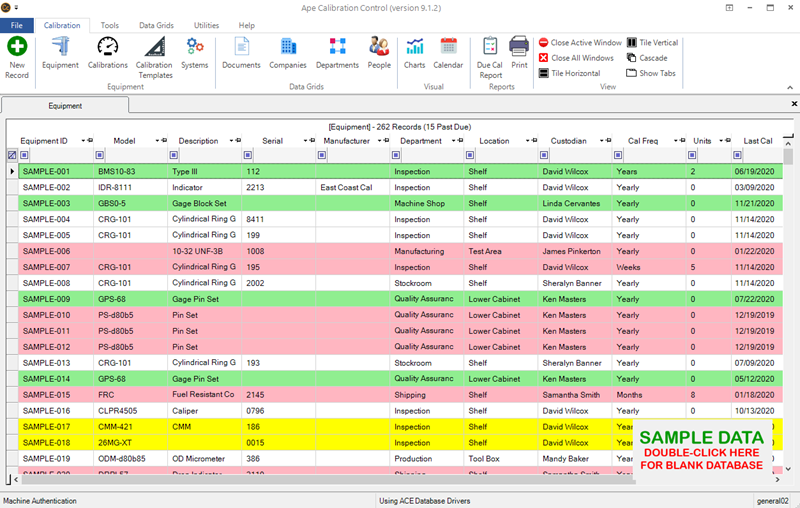
Changes include:
- Dashboard Charts
- Equipment Emails (Auto Notify) grid
- Email Activity grid
- Help icon in Equipment and Calibration dialogs (top right corner)
- Permissions moved to Utilities tab
- Auto Notify feature
- User dialog
For a more detailed list of recent changes, refer to our Version History page. For everything else that has been improved and added throughout version updates, contact us for a screen share demo of the current version!
Downgrading
If you'd like to return to a previous version (downgrading your database), you'll need the latest backup of your database. A backup should have been created when you updated to the current version (automatically when using MS Access and manually when using SQL Server). Without a database backup, downgrading to the previous version may not be possible. Changes made to the database cannot be "uninstalled" as easily as the software.
Get Support
If you have any questions about the current version of Calibration Control, contact us and we can answer your how-to questions to help you better navigate the current version!
Last Updated: 23 May 2022